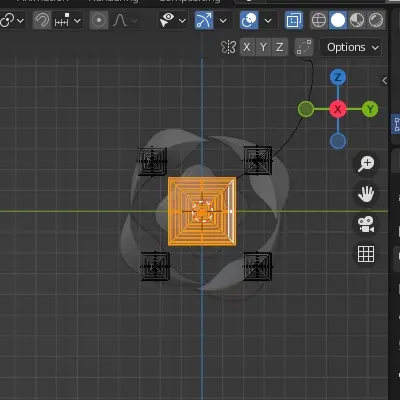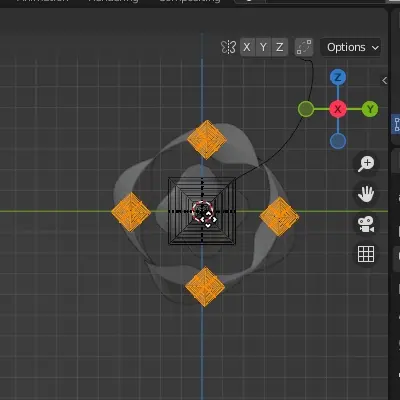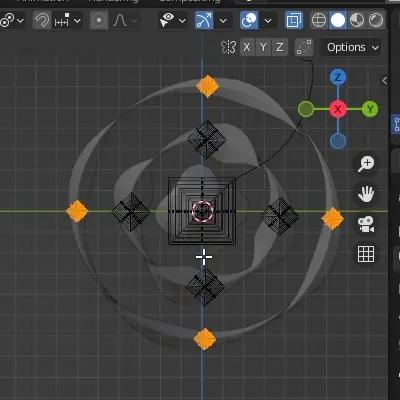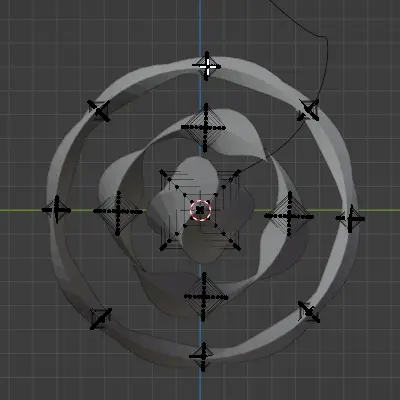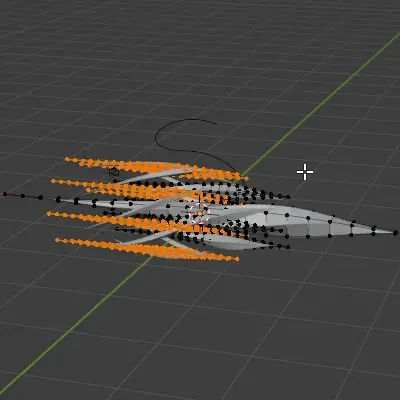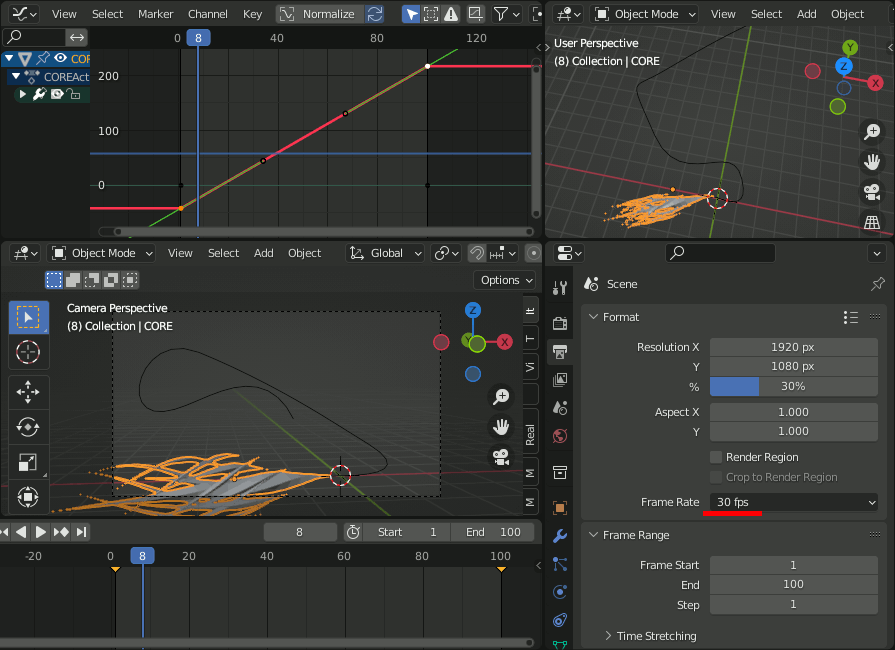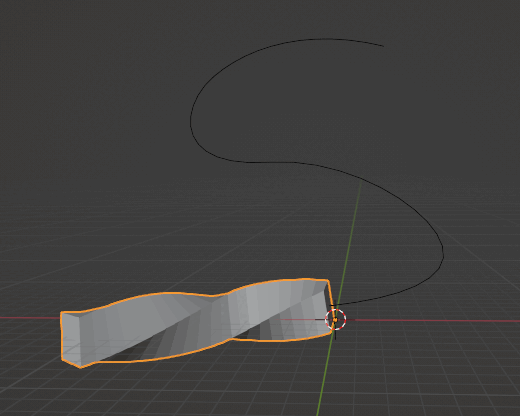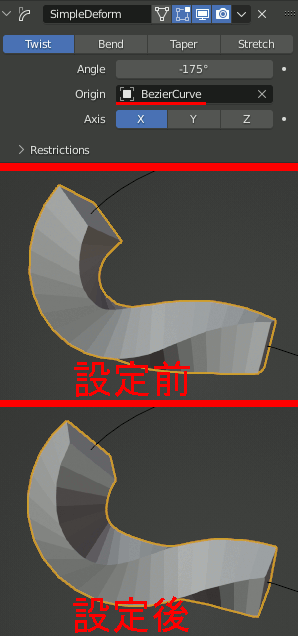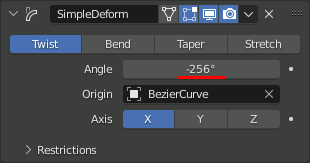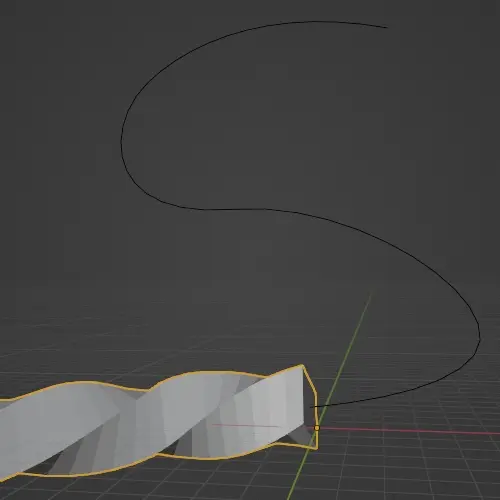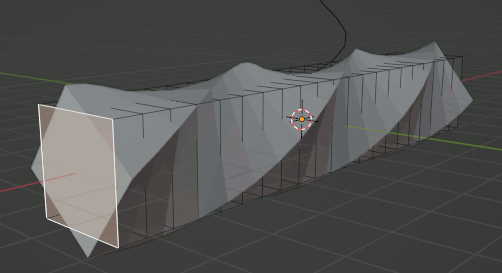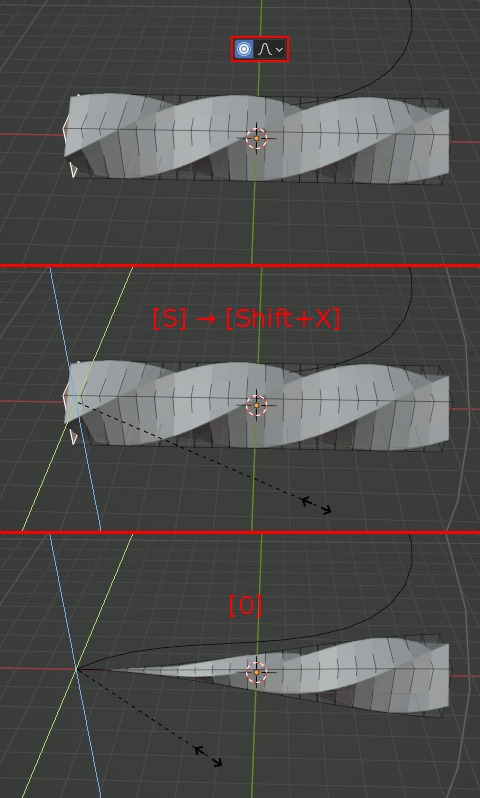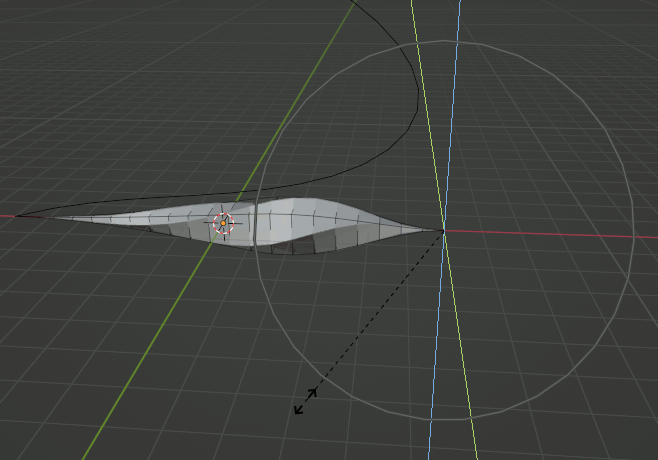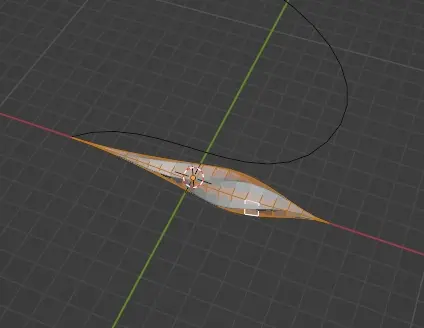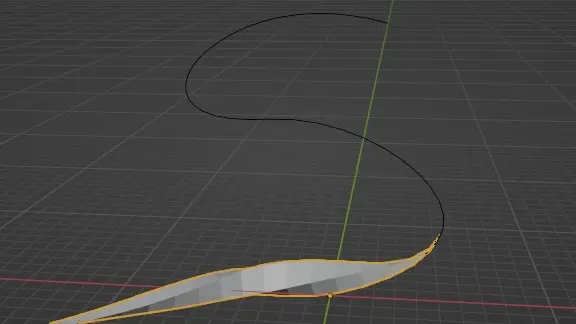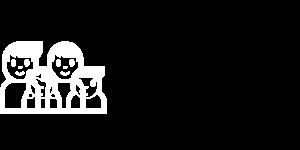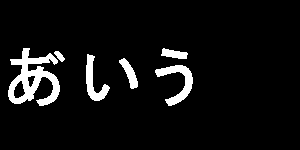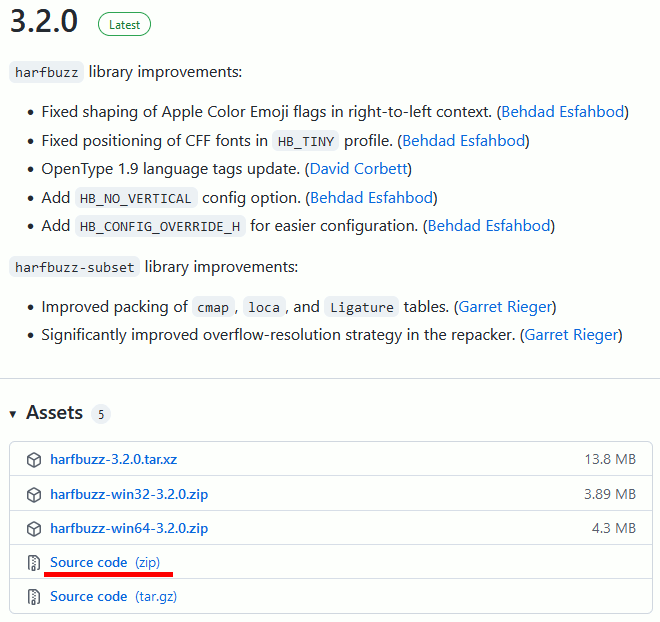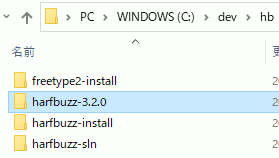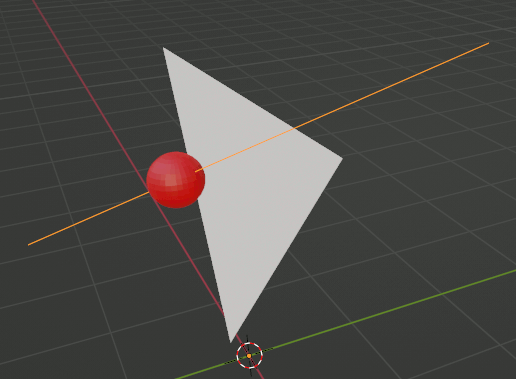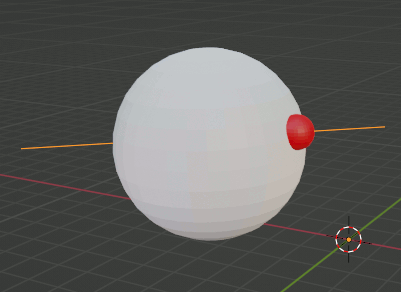Twisting Crystals in Blender のチュートリアルを試す(2)
Editモードで[Shift+D]で複製し、四隅に配置する。
やはりEditモードでオリジナルのメッシュだけを拡大。
四隅のメッシュだけを選択し45度回転する。現在中央のメッシュが洗濯されているのでCtrl+iで反転して洗濯できる。
続いてそれを[Shift+D]で複製し、拡大、回転。
拡大の際、[Shift+X]を押してY,Z平面でだけ拡大を行う。
続いて変換の基準をIndivisual Originsに設定して今度は縮小。[Shift+X]でX軸を固定することで細くなる。
細いメッシュを複製し、Median Pointに戻して回転。
Lキーを押すとマウス付近のメッシュを固まり単位で選択できる。
これで一番外側の細いメッシュを選択し、後ろへずらす。
操作方法などを省くと以下のように設定する。
Curveはオブジェクトが置くに飛んでいくように修正し、そう見えるようにカメラを設置する。
アニメーションを設定し、Graph Editorで[v]を押してvectorに変換。
Frame Rate を30に設定。
Twisting Crystals in Blender のチュートリアルを試す(1)
まず、レンダラをCyclesにする
CubeのTwist
次にデフォルトのCubeをEditモードでX方向に約6倍する。動画内では適当に伸ばしている。
さらにCtrl+Rでループカットを行い、20分割する。動画内では分割数は割と適当に指定している。
加えて、SimpleDeformモディファイアを追加し、 TwistにAngle:-175を指定する。
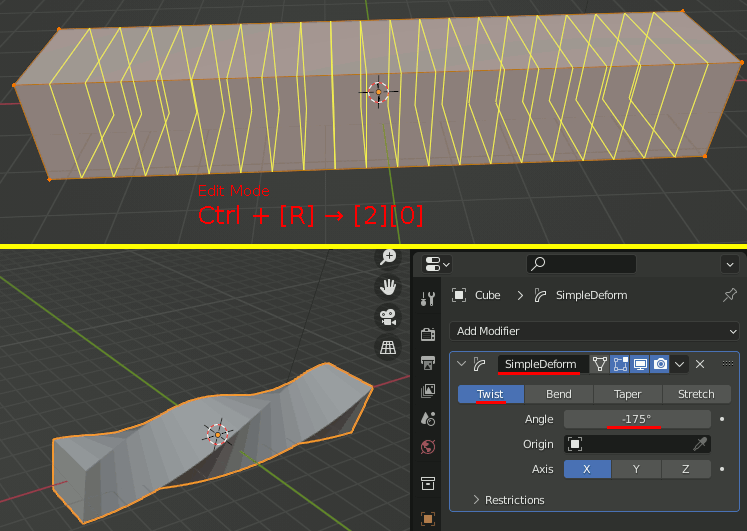
注意 Angle は最終的には-256に設定
ここでCubeの名前をCOREに変更し、必要であればカメラやライトを削除しておく
Curve
Bezierカーブを追加。物体の移動する経路を作る
X,Yの移動をロックするとGキーだけで経路上を移動できるようになる。
SimpleDeformモディファイアを追加し、OriginをBezierCurveに設定。
Proportional Editingで形状を整える。
続く
HTMLの見出しに1.1.等の連番を付けるCSS
<h1><h2>の見出しに、1. や1.1. といった見出し番号を付ける。
概要
counter-reset で見出しの番号を初期化する
counter-increment で見出しの番号を進める
content , counter で見出しの表示方法を指定する
見出し連番の例
HTML
<html> <head> <link rel="stylesheet" href="style.css"> </head> <body> <h1>東京都</h1> <h2>港区</h2> <h3>浜松町</h3> <h3>芝浦</h3> <h3>六本木</h3> <h2>中央区</h2> <h3>月島</h3> <h3>日本橋</h3> <h2>北区</h2> <h3>浮間</h3> <h3>東十条</h3> <h1>北海道</h1> <h2>札幌市</h2> <h2>赤平市</h2> <h2>沙流郡</h2> <h1>京都府</h1> <h2>木津川市</h2> <h3>市坂</h3> <h3>加茂町</h3> <h3>吐師</h3> <h2>福知山市</h2> <h2>竹野郡</h2> <h3>網野町</h3> <h3>丹後町</h3> <h3>弥栄町</h3> </body> </html>
CSS (style.css)
body { /* H1のカウンタをリセット */ counter-reset: counter_H1; } /********************************/ h1::before { /* H1の表示方式の設定 */ content: counter(counter_H1) " "; /* H1のカウンタを進める */ counter-increment: counter_H1; } h1{ /* H2のカウンタをリセット */ /* H1 が出てきたときは、H2は1から始まるのでリセットする*/ counter-reset: counter_H2; /* 表示用 */ color:red; padding-left:0px; } /********************************/ h2::before{ /* H2の表示方式の設定 */ content: counter(counter_H1) "-" counter(counter_H2) " "; /* H2のカウンタを進める */ counter-increment: counter_H2; } h2{ /* H3のカウンタをリセット */
/* H2が出てきたときは、H3は1から始まるのでリセットする*/
counter-reset: counter_H3; /* 表示用 */ color:green; padding-left:30px; } /********************************/ h3::before{ /* H3 の表示方式の設定 */ content: counter(counter_H1) "-" counter(counter_H2) "-" counter(counter_H3) " "; /* H3のカウンタを進める */ counter-increment: counter_H3; } h3{ /* 表示用 */ color:blue; padding-left:60px; }
HarfBuzzでFreeType2のレイアウトを調整(2)ラテン系文字とか絵文字
前回作ったプログラムでラテン系の文字や絵文字を描いてみる。
アルファベットの上にaccentがついているもの

int main() { FT_Library library; FT_Error error; error = FT_Init_FreeType(&library); if (error) return -1; ///////////////////////////////////////////// FT_Face* face_jp = my_LoadFonts(library, "C:\\Windows\\Fonts\\Times.ttf"); //////////////////////// hb_font_t* hbfont; hb_buffer_t* hbbuf; //////////////////////// std::u32string text = U"àbâáăã"; //////////////////////// hbbuf = hb_buffer_create(); hb_buffer_add_utf32(hbbuf, (const std::uint32_t*)text.data(), -1, 0, -1); hb_buffer_set_direction(hbbuf, HB_DIRECTION_LTR); hb_buffer_set_script(hbbuf, HB_SCRIPT_LATIN); hb_buffer_set_language(hbbuf, hb_language_from_string("en", -1)); //////////////////////// hbfont = hb_ft_font_create(*face_jp, nullptr); hb_shape(hbfont, hbbuf, NULL, 0); //////////////////////// my_FaceDraw(hbbuf, face_jp); //////////////////////// hb_buffer_destroy(hbbuf); hb_font_destroy(hbfont); //////////////////////// FT_Done_Face(*face_jp); pbmP1_Write("C:\\test\\freetypetest_mgl.pbm", imageWidth, imageHeight, &image[0]); ///////////////////////////////////////////// // FreeType2の解放 FT_Done_FreeType(library); }
絵文字
int main() { FT_Library library; FT_Error error; error = FT_Init_FreeType(&library); if (error) return -1; ///////////////////////////////////////////// FT_Face* face_jp = my_LoadFonts(library, "C:\\Windows\\Fonts\\seguiemj.ttf"); //////////////////////// hb_font_t* hbfont; hb_buffer_t* hbbuf; //////////////////////// std::u32string text = U"👨👨👧👦";//FreeType2だけだと5つの絵文字になる //////////////////////// hbbuf = hb_buffer_create(); hb_buffer_add_utf32(hbbuf, (const std::uint32_t*)text.data(), -1, 0, -1); hb_buffer_set_direction(hbbuf, HB_DIRECTION_LTR); hb_buffer_set_script(hbbuf, HB_SCRIPT_LATIN);//一応LATIN指定しておく hb_buffer_set_language(hbbuf, hb_language_from_string("en", -1));//一応en指定しておく //////////////////////// hbfont = hb_ft_font_create(*face_jp, nullptr); hb_shape(hbfont, hbbuf, NULL, 0); //////////////////////// my_FaceDraw(hbbuf, face_jp); //////////////////////// hb_buffer_destroy(hbbuf); hb_font_destroy(hbfont); //////////////////////// FT_Done_Face(*face_jp); pbmP1_Write("C:\\test\\freetypetest_mge.pbm", imageWidth, imageHeight, &image[0]); ///////////////////////////////////////////// // FreeType2の解放 FT_Done_FreeType(library); }
HarfBuzzでFreeType2のレイアウトを調整(1)
HarfBuzzの目的
あという文字に゛という結合文字がついている場合、理想的にはあ゙と表示される。
ところがFreeTyp2だけでラスタライズすると、以下のようになる。
HarfBuzzを使うと、これを以下のように美しくラスタライズできる。
FreeType2だけの場合
まず比較のためにFreeType2だけでラスタライズするプログラムを書く。
#include <string> #include <array> #include <ft2build.h> #include FT_FREETYPE_H #pragma warning(disable:4996) #if _DEBUG #pragma comment(lib,"freetyped.lib") #else #pragma comment(lib,"freetype.lib") #endif ////////////////////////// // 書き込み先画像 const int imageWidth = 300; const int imageHeight = 150; std::array<unsigned char, imageWidth* imageHeight> image; ////////////////////////// //! @brief imageへの書き込み時のピクセル計算 inline int pixel_pos(const int x, const int y) { return y * imageWidth + x; } //! @brief imageへbmpの内容を書き込む //! @param [in] bmp 文字画像 //! @param [in] startx image画像内の書き込み開始位置 //! @param [in] starty image画像内の書き込み開始位置 void draw(const FT_Bitmap& bmp, int startx, int starty); //! @brief PBM(1byte,テキスト)を書き込む //! @param [in] fname ファイル名 //! @param [in] width 画像の幅 //! @param [in] height 画像の高さ //! @param [in] p 画像のメモリへのアドレス //! @details 1画素1Byteのメモリを渡すと、0,1テキストでファイル名fnameで書き込む void pbmP1_Write(const char* const fname, const int width, const int height, const unsigned char* const p); int main() { FT_Library library; // handle to library FT_Error error; error = FT_Init_FreeType(&library); if (error) return -1; FT_Face face; // handle to face object // フォントファイル読み込み error = FT_New_Face( library, "C:\\Windows\\Fonts\\msgothic.ttc", 0, &face ); //std::u32string text = U"あいう"; // ① std::u32string text = U"あ゙いう"; // ② //文字コード指定 error = FT_Select_Charmap(face,FT_ENCODING_UNICODE); if (error == FT_Err_Unknown_File_Format) return -1; else if (error) return -1; //文字サイズをピクセルで指定 FT_Set_Pixel_Sizes(face,0,64); int pen_x = 0; int pen_y = 0; for (size_t k = 0; k < text.size(); k++) { // 文字の取得 FT_ULong character = text[k]; FT_UInt char_index = FT_Get_Char_Index(face, character); // グリフ(字の形状)読込 error = FT_Load_Glyph(face, char_index, FT_LOAD_RENDER); if (error) return -1; // ignore errors // 文字を画像化 FT_Render_Glyph(face->glyph, FT_RENDER_MODE_NORMAL); // 画像書き込み draw( face->glyph->bitmap, pen_x + face->glyph->bitmap_left, pen_y - face->glyph->bitmap_top + 100 ); // 描画位置を更新 pen_x += face->glyph->advance.x >> 6; pen_y += face->glyph->advance.y >> 6; } // ファイル書き込み pbmP1_Write("C:\\test\\freetypetest.pbm",imageWidth,imageHeight,&image[0]); // FreeType2の解放 FT_Done_Face(face); FT_Done_FreeType(library); }
//! @brief imageへbmpの内容を書き込む //! @param [in] bmp 文字画像 //! @param [in] startx image画像内の書き込み開始位置 //! @param [in] starty image画像内の書き込み開始位置 void draw(const FT_Bitmap& bmp, int startx, int starty) { int Width = bmp.width; int Height = bmp.rows; for (size_t y = 0; y < Height; y++) { for (size_t x = 0; x < Width; x++) { int xx = startx + x; int yy = starty + y; if (xx < 0)continue; if (yy < 0)continue; if (xx > imageWidth - 1)continue; if (yy > imageHeight - 1)continue; #if 0 //枠書き込み if (x == 0 || y == 0 || y == Height - 1 || x == Width - 1) { image[pixel_pos(xx, yy)] = 1; } #endif if (bmp.buffer[y * Width + x]) { image[pixel_pos(xx, yy)] = 1; } } } }
//! @brief PBM(1byte,テキスト)を書き込む //! @param [in] fname ファイル名 //! @param [in] width 画像の幅 //! @param [in] height 画像の高さ //! @param [in] p 画像のメモリへのアドレス //! @details 1画素1Byteのメモリを渡すと、0,1テキストでファイル名fnameで書き込む void pbmP1_Write(const char* const fname, const int width, const int height, const unsigned char* const p) { // PPM ASCII FILE* fp = fopen(fname, "wb"); fprintf(fp, "P1\n%d\n%d\n", width, height); size_t k = 0; for (size_t i = 0; i < (size_t)height; i++) { for (size_t j = 0; j < (size_t)width; j++) { fprintf(fp, "%d ", p[k] ? 0 : 1); k++; } fprintf(fp, "\n"); } fclose(fp); }
HarfBuzz + FreeType2
#include <string> #include <array> #include <ft2build.h> #include FT_FREETYPE_H #include <hb.h> #include <hb-ft.h> #pragma warning(disable:4996) #ifdef _DEBUG #pragma comment(lib,"freetyped.lib") #pragma comment(lib,"harfbuzzd.lib") #else #pragma comment(lib,"freetype.lib") #pragma comment(lib,"harfbuzz.lib") #endif const int imageWidth = 300; const int imageHeight = 150; std::array<unsigned char, imageWidth* imageHeight> image; //! @brief imageへの書き込み時のピクセル計算 int pixel_pos(const int x, const int y) { return y * imageWidth + x; } //! @brief imageへbmpの内容を書き込む //! @param [in] bmp 文字画像 //! @param [in] startx image画像内の書き込み開始位置 //! @param [in] starty image画像内の書き込み開始位置 void draw(const FT_Bitmap& bmp, int startx, int starty); //! @brief PBM(1byte,テキスト)を書き込む //! @param [in] fname ファイル名 //! @param [in] width 画像の幅 //! @param [in] height 画像の高さ //! @param [in] p 画像のメモリへのアドレス //! @details 1画素1Byteのメモリを渡すと、0,1テキストでファイル名fnameで書き込む void pbmP1_Write(const char* const fname, const int width, const int height, const unsigned char* const p); //! @brief フォントの読込 FreeType2の処理 //! @param [in] library FT_Library //! @param [in] fontfile フォントファイルへのパス //! @return フェイスオブジェクト FT_Face* my_LoadFonts( FT_Library& library, const char* fontfile ) { FT_Face* face = new FT_Face; FT_Error error; // フォントファイル読み込み error = FT_New_Face( library, fontfile, 0, face ); //文字コード指定 error = FT_Select_Charmap( *face, // target face object FT_ENCODING_UNICODE // エンコード指定 ); if (error == FT_Err_Unknown_File_Format) return nullptr; else if (error) return nullptr; int pixel_size_y = 64; error = FT_Set_Pixel_Sizes( *face, // handle to face object 0, // pixel_width pixel_size_y); // pixel_height return face; }
//! @brief HarfBuzzで計算した座標を使いFreeType2で文字列を描画する void my_FaceDraw(hb_buffer_t* hbbuf,FT_Face* face) { // 描画先をクリア std::fill(image.begin(), image.end(), 0); //文字数を格納 (書記素数ではない。例えば「あ゙」は2文字) unsigned int glyph_count; hb_glyph_info_t* glyph_info = hb_buffer_get_glyph_infos(hbbuf, &glyph_count); hb_glyph_position_t* glyph_pos = hb_buffer_get_glyph_positions(hbbuf, &glyph_count); hb_position_t cursor_x = 0; hb_position_t cursor_y = 0; // 各文字ごとに描画する for (unsigned int i = 0; i < glyph_count; i++) { // codepointという変数名だが実際にはグリフインデクスが入っている hb_codepoint_t glyphid = glyph_info[i].codepoint; // 一文字分のオフセット。本来描画される位置からどれぐらいずれるか hb_position_t x_offset = glyph_pos[i].x_offset >> 6;// 結合文字の゛は本来の位置より左側に描画するので hb_position_t y_offset = glyph_pos[i].y_offset >> 6;// x_offsetにはマイナスの値が入る // 次の文字の描画開始位置までのピクセル数 hb_position_t x_advance = glyph_pos[i].x_advance >> 6; hb_position_t y_advance = glyph_pos[i].y_advance >> 6; /////////////////////////////////////// /////////////////////////////////////// /////////////////////////////////////// FT_Error error = FT_Load_Glyph(*face, glyphid, FT_LOAD_RENDER); if (error) { continue; } // 文字を画像化 FT_Render_Glyph( (*face)->glyph, FT_RENDER_MODE_NORMAL); // 画像書き込み // オフセットを加えて座標調整する draw( (*face)->glyph->bitmap, cursor_x + x_offset + (*face)->glyph->bitmap_left, cursor_y + y_offset - (*face)->glyph->bitmap_top + 100 ); /////////////////////////////////////// /////////////////////////////////////// /////////////////////////////////////// // 次の文字の描画開始値 cursor_x += x_advance; cursor_y += y_advance; } }
int main() { FT_Library library; // handle to library FT_Error error; error = FT_Init_FreeType(&library); if (error) return -1; ///////////////////////////////////////////// FT_Face* face_jp = my_LoadFonts(library, "C:\\Windows\\Fonts\\msgothic.ttc"); //////////////////////// hb_font_t* hbfont; hb_buffer_t* hbbuf; //////////////////////// std::u32string text = U"あ゙いう"; //////////////////////// hbbuf = hb_buffer_create(); hb_buffer_add_utf32(hbbuf, (const std::uint32_t*)text.data(), -1, 0, -1);// 描画したいテキストの設定 hb_buffer_set_direction(hbbuf, HB_DIRECTION_LTR);// 文字の方向を左から右として設定 hb_buffer_set_script(hbbuf, HB_SCRIPT_HIRAGANA);// Unicodeの用字(Script)として日本語を指定 hb_buffer_set_language(hbbuf, hb_language_from_string("jp", -1));// 言語として日本語を設定 //////////////////////// hbfont = hb_ft_font_create(*face_jp, nullptr); hb_shape(hbfont, hbbuf, NULL, 0); //////////////////////// my_FaceDraw(hbbuf, face_jp);//FreeType2とHarfBuzzで文字列描画 //////////////////////// hb_buffer_destroy(hbbuf);// バッファ破棄 hb_font_destroy(hbfont); // フォント破棄 //////////////////////// FT_Done_Face(*face_jp); pbmP1_Write("C:\\test\\freetypetest_mgj.pbm", imageWidth, imageHeight, &image[0]); ///////////////////////////////////////////// // FreeType2の解放 FT_Done_FreeType(library); }
//! @brief imageへbmpの内容を書き込む //! @param [in] bmp 文字画像 //! @param [in] startx image画像内の書き込み開始位置 //! @param [in] starty image画像内の書き込み開始位置 void draw(const FT_Bitmap& bmp, int startx, int starty) { int Width = bmp.width; int Height = bmp.rows; for (size_t y = 0; y < Height; y++) { for (size_t x = 0; x < Width; x++) { int xx = startx + x; int yy = starty + y; #if 0 if (x == 0 || y == 0 || x == Width - 1 || y == Height - 1) { image[pixel_pos(xx, yy)] = 1; } #endif if (xx < 0)continue; if (yy < 0)continue; if (xx >= imageWidth)continue; if (yy >= imageHeight)continue; if (bmp.buffer[y * Width + x]) { image[pixel_pos(xx, yy)] = 1; } } } } //! @brief PBM(1byte,テキスト)を書き込む //! @param [in] fname ファイル名 //! @param [in] width 画像の幅 //! @param [in] height 画像の高さ //! @param [in] p 画像のメモリへのアドレス //! @details 1画素1Byteのメモリを渡すと、0,1テキストでファイル名fnameで書き込む void pbmP1_Write(const char* const fname, const int width, const int height, const unsigned char* const p) { // PPM ASCII FILE* fp = fopen(fname, "wb"); fprintf(fp, "P1\n%d\n%d\n", width, height); size_t k = 0; for (size_t i = 0; i < (size_t)height; i++) { for (size_t j = 0; j < (size_t)width; j++) { fprintf(fp, "%d ", p[k] ? 0 : 1); k++; } fprintf(fp, "\n"); } fclose(fp); }
続く。
HarfBuzzをCMake
HarfBuzzはFreeType2で文字を描くときにレイアウトを調整するライブラリ。
まず、harfbuzz-3.2.0をダウンロードする。
https://harfbuzz.github.io/install-harfbuzz.html
github.com/harfbuzz/harfbuzz/releases から、以下へ飛び、Source code (zip) からダウンロードする
harfbuzz-3.2.0 ... 展開したフォルダ
harfbuzz-sln ... CMakeで作ったsolutionが入るフォルダ
harfbuzz-install BUILD→INSTALLでライブラリが入るフォルダ
freetype2-install ... コンパイル済みのfreetype2
注意として、FreeType2はコンパイル済みとする。
CMake
三回Configureする。
一回目はただConfigureする。
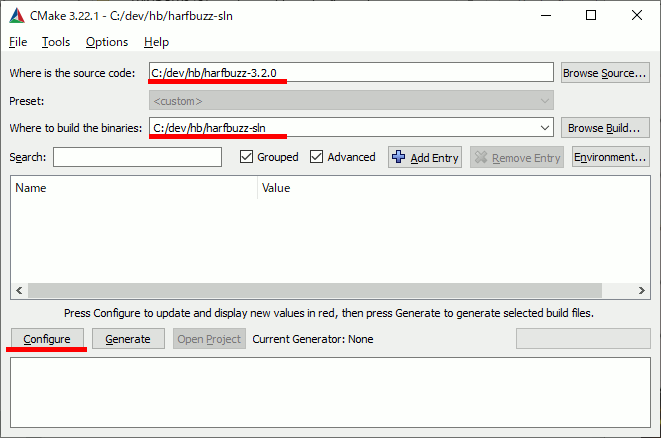
二回目は、CMAKE_INSTALL_PREFIXに、インストール先のパスを指定。
続いて、HB → HB_HAVE_FREETYPE のチェックを入れる。
再びConfigureする。
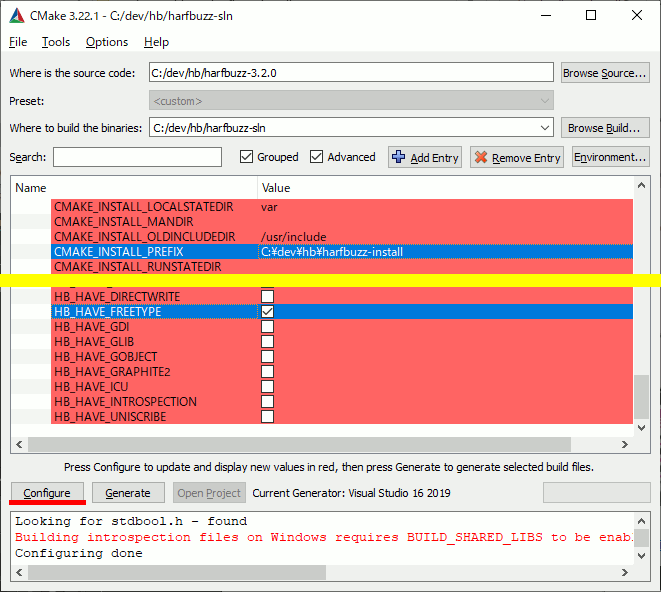
FREETYPEをチェックしたのでFREETYPEのパスを指定する。
これでConfigureし、Generateする。
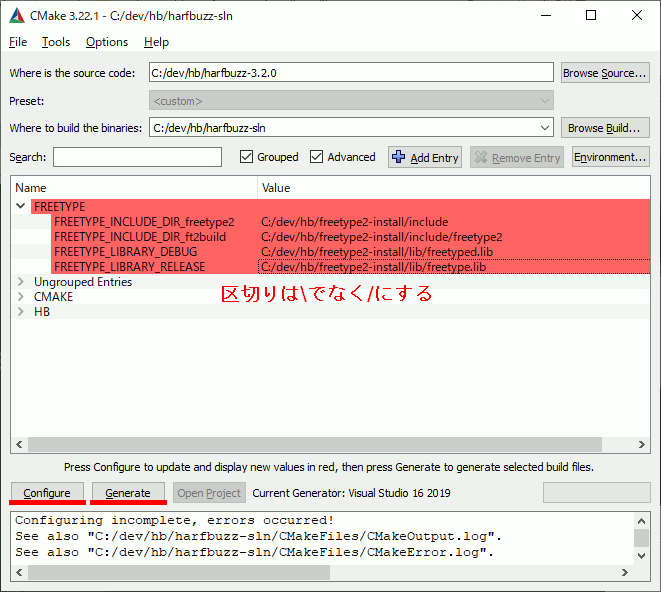
VC++でビルド
ALL_BUILDしてINSTALLする。Release版、Debug版が同じファイル名で出力されるので、両方ほしい場合は先に作ったほうをコピーしておく必要がある。
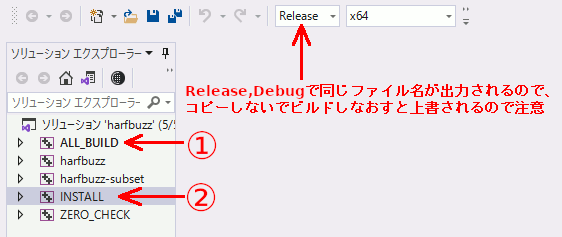
icuで絵文字,ひらがな、カタカナ、漢字、アルファベットを識別する
FreeType2で文字をラスタライズしたいときに、絵文字と日本語でフォントを変えないといけなかったりするので、その自動判別の方法を調べた。絵文字かどうかはUnicodeのBinary Propertyを調べる。アルファベットかひらがなか漢字かなどはScriptで判別可能。
#include <iostream> #include <unicode/ucnv.h> #include <unicode/brkiter.h> #include <unicode/uscript.h> // 要リンク #pragma comment(lib, "icuuc.lib") // icudt67.dll // icuuc67.dll
bool isEmoji(UChar32 c) { // Unicodeの文字にはバイナリプロパティというのがあり、 // そこを調べると文字についての色々な情報がわかる。 // 絵文字かどうかの判別はバイナリプロパティがEmoji系になっているかどうかでわかる int32_t check=0; // cが絵文字ならどれかで非ゼロになるはず check += u_getIntPropertyValue(c, UCHAR_EMOJI); check += u_getIntPropertyValue(c, UCHAR_EMOJI_PRESENTATION); check += u_getIntPropertyValue(c, UCHAR_EMOJI_MODIFIER); check += u_getIntPropertyValue(c, UCHAR_EMOJI_MODIFIER_BASE); check += u_getIntPropertyValue(c, UCHAR_EMOJI_COMPONENT); return (bool)check; }
int main() { std::setlocale(LC_ALL, ""); // 元の文字列の定義 std::u16string u16s = u"👨👧さa感マ"; ///////////////////////////// // ICUの設定 icu::UnicodeString usr(u16s.c_str()); UErrorCode err; icu::BreakIterator* bi = icu::BreakIterator::createCharacterInstance( icu::Locale::getDefault(), err); bi->setText(usr); // イテレータで1書記素ずつループする int32_t current = bi->first(); while (current != icu::BreakIterator::DONE) { // 文字の長さを知る必要があるので、 // 「現在の文字の位置」と「前の文字の位置」が必要 int32_t prev = current; current = bi->next(); if (current == UBRK_DONE) { break; } int32_t count = current - prev;//文字の長さ // UTF16配列としてのprev番目の文字をUTF32で取得 UChar32 c = usr.char32At(prev); // バイナリプロパティで絵文字かどうかチェック if (isEmoji(c) == true) { printf("絵文字\n"); } else{
// スクリプトを取得し文字の種類を特定 UScriptCode script = uscript_getScript(c, &err); switch (script) { case USCRIPT_LATIN: printf("latin\n"); break; case USCRIPT_HIRAGANA: printf("ひらがな\n"); break; case USCRIPT_KATAKANA: printf("カタカナ\n"); break; case USCRIPT_HAN: printf("漢字\n"); break; } } } }
結果
ひらがな
latin
漢字
カタカナ
glm::intersectRayTriangleについて
三角形とレイの交点を求める。
void draw_intersect() { // 三角形を定義 auto p0 = glm::vec3(-0.944245, 1.16309, -0.236938); auto p1 = glm::vec3(1.10855, -0.444616, 0.859098); auto p2 = glm::vec3(-0.21789, -0.660092, -0.62216); // レイの定義 auto origin = glm::vec3(-0.846075, -0.217401, 0.880718); // レイ始点 auto endp = glm::vec3(0.356164, -0.323941, -1.58961); // レイ終点 auto dir = glm::normalize(endp - origin);// レイ方向計算+normalize glm::vec2 bary;// 重心座標系のu,v float distance;// originから交点までの距離 glm::intersectRayTriangle(origin, dir, p0, p1, p2, bary, distance); // 三角形の描画 glBegin(GL_TRIANGLES); glColor3d(1, 0, 0); glVertex3fv(glm::value_ptr(p0)); glColor3d(0, 1, 0); glVertex3fv(glm::value_ptr(p1)); glColor3d(0, 0, 1); glVertex3fv(glm::value_ptr(p2)); glEnd(); // レイを表示 glColor3d(1, 1, 1); glLineWidth(1); glBegin(GL_LINES); glVertex3fv(glm::value_ptr(origin)); glVertex3fv(glm::value_ptr(endp)); glEnd(); glLineWidth(3); glColor3d(1, 1, 1); glBegin(GL_LINES); glVertex3fv(glm::value_ptr(origin)); glVertex3fv(glm::value_ptr(origin + dir * distance)); glEnd(); // 交点を強調表示 glColor3f(1, 1, 1); glPointSize(15); glBegin(GL_POINTS); glVertex3fv(glm::value_ptr(origin + dir * distance)); glEnd(); }
第六引数 baryPosition
baryPositionは重心座標系を返す。重心座標系はu,v,wで表せるが、u+v+w==1なので、w=1-u-vとなる。従ってbaryPositionにはu,vしか入っていない。wは自分で計算する。
void draw_intersect2() { auto p0 = glm::vec3(-0.944245, 1.16309, -0.236938); auto p1 = glm::vec3(1.10855, -0.444616, 0.859098); auto p2 = glm::vec3(-0.21789, -0.660092, -0.62216); auto origin = glm::vec3(-0.846075, -0.217401, 0.880718); auto endp = glm::vec3(0.356164, -0.323941, -1.58961); auto dir = glm::normalize(endp - origin); glm::vec2 bary; float distance; glm::intersectRayTriangle(origin, dir, p0, p1, p2, bary, distance); // 重心座標系 float u = bary.x; float v = bary.y; float w = 1-u-v; // 三角形の頂点の色 glm::vec3 r(1, 0, 0); glm::vec3 g(0, 1, 0); glm::vec3 b(0, 0, 1); // 交点の色を重心座標系から求める glm::vec3 cc = w * r + u * g + v * b; // 三角形の描画 glBegin(GL_TRIANGLES); glColor3fv(glm::value_ptr(r)); glVertex3fv(glm::value_ptr(p0)); glColor3fv(glm::value_ptr(g)); glVertex3fv(glm::value_ptr(p1)); glColor3fv(glm::value_ptr(b)); glVertex3fv(glm::value_ptr(p2)); glEnd(); // レイを表示 glColor3d(1, 1, 1); glLineWidth(1); glBegin(GL_LINES); glVertex3fv(glm::value_ptr(origin)); glVertex3fv(glm::value_ptr(endp)); glEnd(); glLineWidth(3); glColor3d(1, 1, 1); glBegin(GL_LINES); glVertex3fv(glm::value_ptr(origin)); glVertex3fv(glm::value_ptr(origin + dir * distance)); glEnd(); // 交点を表示 glPointSize(20); glColor3f(1,1,1); glBegin(GL_POINTS); glVertex3fv(glm::value_ptr(origin + dir * distance)); glEnd(); glPointSize(15); glColor3fv(glm::value_ptr(cc)); glBegin(GL_POINTS); glVertex3fv(glm::value_ptr(origin + dir * distance)); glEnd(); }
重心座標系について。
というかこのプログラムの色算出間違っていた。上が正解。体力があれば下記事も修正する。
glm::intersectRayPlaneでレイと面の交点を求める
#include <iostream> #include <gl/glm-0.9.9/gtx/string_cast.hpp> #include <gl/glm-0.9.9/glm.hpp> // 球とRay , 面とRayの交差判定に必要 #include <gl/glm-0.9.9/gtx/intersect.hpp> int main() { // 三点で面を定義 glm::vec3 p0 = { -0.74092 ,1.31512,1.3569 }; glm::vec3 p1 = { -1.71194 ,-0.053312 ,2.44526 }; glm::vec3 p2 = { -0.131372 ,-0.116652 ,0.100522 }; // 面上に存在する点1つ glm::vec3 planeo = p0; // 面の法線 glm::vec3 planen = glm::normalize(glm::cross(p1 - p0, p2 - p0)); // レイの定義 glm::vec3 rays = { 1.45134 ,1.48362 ,2.90831 }; glm::vec3 raye = { -2.87985 ,-1.52254 ,0.203716 }; // レイの方向 glm::vec3 rayn = glm::normalize(raye - rays); // raysからの距離 float distance; glm::intersectRayPlane( rays, rayn, planeo, planen, distance ); glm::vec3 x = rays + rayn * distance; std::cout << glm::to_string(x) << std::endl; // vec3(-1.011684, -0.225897, 1.370285) }
glm::intersectRaySphereでレイと球の交点を求める
glm::intersectRaySphereで球とレイの交点を算出できる。
この関数があるので自前実装にはあまり意味がない。
欠点はレイの始点に近い方の点しか取れない所。ただし普通の用途では問題ない。
#include <iostream> #include <gl/glm-0.9.9/gtx/string_cast.hpp> #include <gl/glm-0.9.9/glm.hpp> // 球とRay , 面とRayの交差判定に必要 #include <gl/glm-0.9.9/gtx/intersect.hpp> int main() { ///////////////////////////// ////// 球と線分の交点 /////// ///////////////////////////// // テスト値を設定 const glm::vec3 center{ -2.72692 ,-2.51743,3.0258 }; const float r = 2.44975f; const glm::vec3 from{ 1.69882,-1.63121,3.75584 }; const glm::vec3 to{ -7.42946 ,-4.48611 ,2.84412 }; const glm::vec3 raynorm = glm::normalize(to - from); // 球と線分の交点を格納 glm::vec3 CROSS; float direction;// fromからの距離 if (glm::intersectRaySphere(from, raynorm, center, glm::pow(r, 2), direction) == true) { // fromに近い方の頂点が取得可能 CROSS = from + raynorm * direction; std::cout << glm::to_string(CROSS); // 出力結果 // vec3(-0.346964, -2.271036, 3.551510) } else { std::cout << "交差していない"; } }