VSCode+anaconda環境でPythonのデバッグをする
Python Extensionをインストール
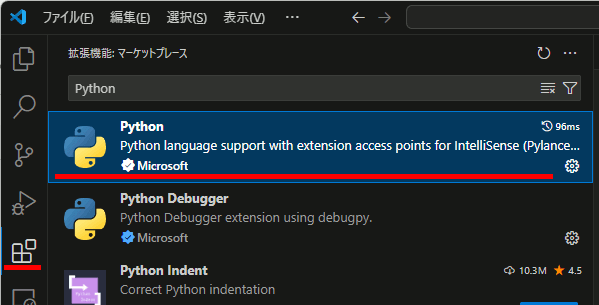
Anaconda環境の選択
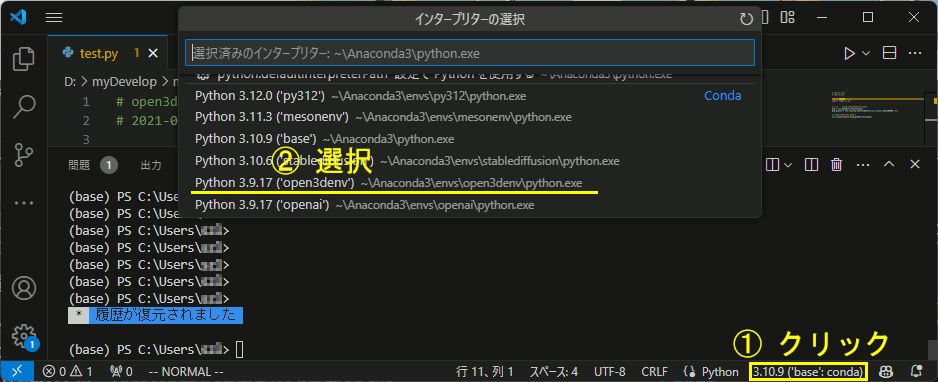
実行
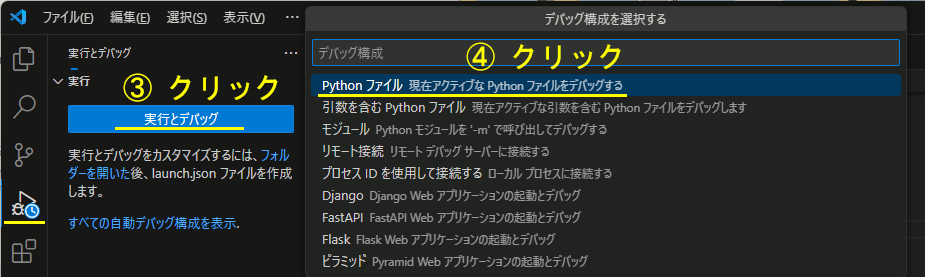
ブレークポイントなど
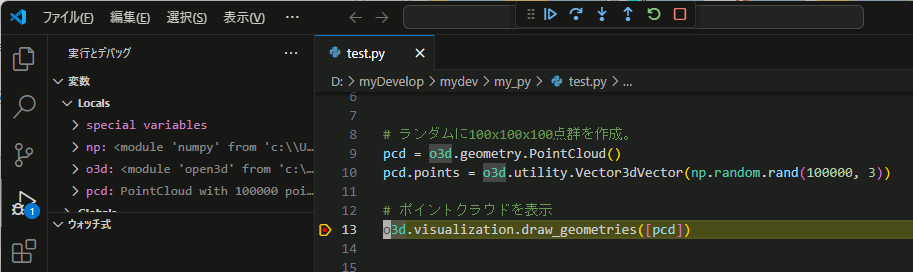
VTKでPointCloud表示(4)頂点をSphereで表示(vtkGlyph3DMapper)
vtkGlyph3DMapperを使うと、より高速に表示できるらしい。
//VTK_MODULE_INITに必要 #include <vtkAutoInit.h> #include <vtkSmartPointer.h> #include <vtkRenderer.h> #include <vtkRenderWindow.h> #include <vtkRenderWindowInteractor.h> #include <eigen/Core> #include <vtkPolyDataMapper.h> #include <vtkPolyData.h> #include <vtkPoints.h> #include <vtkPointData.h> #include <vtkProperty.h> // 色を設定するために必要 #include <vtkUnsignedCharArray.h> // 色を設定するために必要 #include <vtkGlyph3DMapper.h> // 点を球にするために必要(Mapper) #include <vtkSphereSource.h> // 球を作成するために必要 #include <vtkFloatArray.h> // 点のサイズを設定するためのスカラー配列に必要 #pragma comment(lib,"opengl32.lib") #pragma comment(lib,"psapi.lib") #pragma comment(lib,"dbghelp.lib") #pragma comment(lib,"ws2_32.lib") //必須 VTK_MODULE_INIT(vtkRenderingOpenGL2); VTK_MODULE_INIT(vtkInteractionStyle);
vtkSmartPointer<vtkActor> CreatePointCloudActor( const std::vector<Eigen::Vector3d>& vertices, const std::vector<Eigen::Vector3d>& colors, const std::vector<float>& scales, vtkAlgorithmOutput* glyphpoly // 点を球にするためのvtkPolyData ) { auto vtk_cloud = vtkSmartPointer<vtkPolyData>::New(); auto vtk_points = vtkSmartPointer<vtkPoints>::New(); auto vtk_colors = vtkSmartPointer<vtkUnsignedCharArray>::New(); auto vtk_scale = vtkSmartPointer<vtkFloatArray>::New(); /////////////////////////////////////////////////////// // 頂点の配列を生成 for (const auto& v : vertices) { vtk_points->InsertNextPoint(v.x(), v.y(), v.z()); } vtk_cloud->SetPoints(vtk_points); /////////////////////////////////////////////////////// // 色の配列を生成 vtk_colors->SetNumberOfComponents(3); for (const auto& c : colors) { vtk_colors->InsertNextTuple3(c.x() * 255, c.y() * 255, c.z() * 255); } vtk_colors->SetName("MY_POINT_COLOR"); /////////////////////////////////////////////////////// // 球のサイズを設定する配列を生成 vtk_scale->SetNumberOfComponents(1); for (int i = 0; i < scales.size(); i++) { vtk_scale->InsertNextValue(scales[i]); } vtk_scale->SetName("MY_SIZE_SCALAR"); /////////////////////////////////////////////////////// // 点群にサイズのスカラー配列を追加 vtk_cloud->GetPointData()->AddArray(vtk_scale); vtk_cloud->GetPointData()->AddArray(vtk_colors); /////////////////////////////////////////////////////// vtkSmartPointer<vtkGlyph3DMapper> glyph3DMapper = vtkSmartPointer<vtkGlyph3DMapper>::New(); glyph3DMapper->SetSourceConnection(glyphpoly); glyph3DMapper->SetInputData(vtk_cloud); glyph3DMapper->SetScaleArray("MY_SIZE_SCALAR"); // 点のサイズを設定するスカラー配列を指定 glyph3DMapper->SelectColorArray("MY_POINT_COLOR"); // 点の色を設定するスカラー配列を指定 glyph3DMapper->SetScaleMode(vtkGlyph3DMapper::SCALE_BY_MAGNITUDE); // 点のサイズをスカラー値によって変更 glyph3DMapper->SetScalarModeToUsePointFieldData(); // 点の色をスカラー値によって変更 glyph3DMapper->Update(); /////////////////////////////////////////////////////// auto vtk_actor = vtkSmartPointer<vtkActor>::New(); vtk_actor->SetMapper(glyph3DMapper); return vtk_actor; }
int main(int /*argc*/, char** /*argv*/) { //////////////////////////////////////// // 点群の定義 // ランダムの1000頂点を作成 std::vector<Eigen::Vector3d> vertices; for (int i = 0; i < 1000; i++) { vertices.push_back(Eigen::Vector3d::Random()); } // ランダムの色を設定 std::vector<Eigen::Vector3d> colors; for (int i = 0; i < 1000; i++) { Eigen::Vector3d rnd = Eigen::Vector3d::Random(); // -1~1の乱数 Eigen::Vector3d v01 = 0.5 * (rnd + Eigen::Vector3d::Ones()); // 0~1に変換 colors.push_back(v01); } //////////////////////////////////////// // 球のサイズを設定 std::vector<float> scales; for (int i = 0; i < vertices.size(); i++) { float sz = vertices[i].z() + 1.0; sz *= 0.05; scales.push_back(sz); } // 球を作成 vtkSmartPointer<vtkSphereSource> sphereSource = vtkSmartPointer<vtkSphereSource>::New(); sphereSource->SetRadius(1.0); // 球の半径を設定 sphereSource->Update(); // 点群のアクタを作成 auto actor = CreatePointCloudActor(vertices, colors, scales,sphereSource->GetOutputPort() ); ////////////////////////////////////// auto renderer = vtkSmartPointer<vtkRenderer>::New(); renderer->AddActor(actor); renderer->ResetCamera(); ////////////////////////////////////// auto interactor = vtkSmartPointer<vtkRenderWindowInteractor>::New(); ////////////////////////////////////// auto renderWindow = vtkSmartPointer<vtkRenderWindow>::New(); renderWindow->AddRenderer(renderer); renderWindow->SetInteractor(interactor); renderWindow->Render(); interactor->Start(); //イベントループへ入る return 0; }
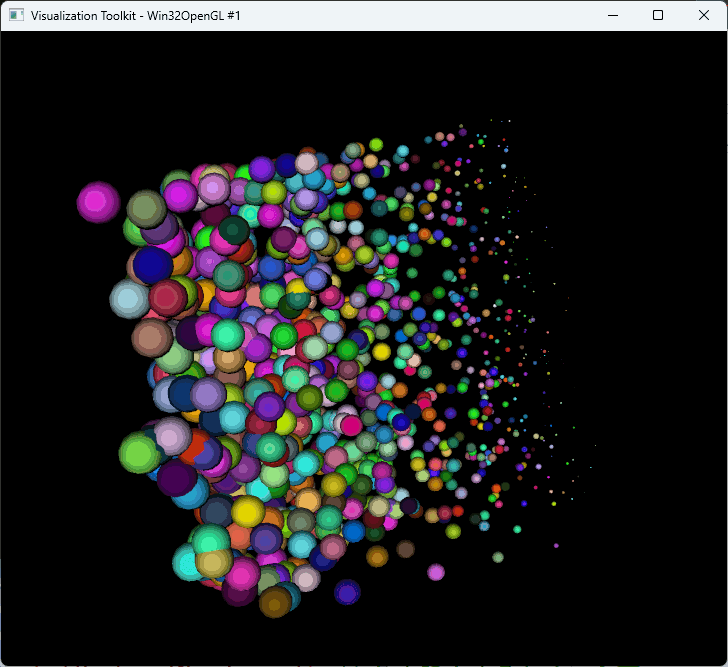
VTKでPointCloud表示(3)頂点をSphereで表示
vtkGlyph3Dで頂点をPolyDataに置き換えて表示
//VTK_MODULE_INITに必要 #include <vtkAutoInit.h> #include <vtkSmartPointer.h> #include <vtkRenderer.h> #include <vtkRenderWindow.h> #include <vtkRenderWindowInteractor.h> #include <eigen/Core> #include <vtkPolyDataMapper.h> #include <vtkPolyData.h> #include <vtkPoints.h> #include <vtkPointData.h> #include <vtkProperty.h> // 色を設定するために必要 #include <vtkUnsignedCharArray.h> // 色を設定するために必要 #include <vtkVertexGlyphFilter.h> // 点を描画するために必要 #include <vtkGlyph3D.h> // 点を球にするために必要 #include <vtkSphereSource.h> // 球を作成するために必要 #pragma comment(lib,"opengl32.lib") #pragma comment(lib,"psapi.lib") #pragma comment(lib,"dbghelp.lib") #pragma comment(lib,"ws2_32.lib") //必須 VTK_MODULE_INIT(vtkRenderingOpenGL2); VTK_MODULE_INIT(vtkInteractionStyle);
void CreatePointArray( std::vector<Eigen::Vector3d>& vertices, vtkSmartPointer<vtkPolyData> vtk_mesh, vtkSmartPointer<vtkPoints> vtk_points) { // 頂点配列を作成 for (const auto& v : vertices) { vtk_points->InsertNextPoint(v.x(), v.y(), v.z()); } // 頂点配列を設定 vtk_mesh->SetPoints(vtk_points); }
void CreateColorsArray( std::vector<Eigen::Vector3d>& vertex_colors, vtkSmartPointer<vtkPolyData> vtk_mesh, vtkSmartPointer<vtkUnsignedCharArray> vtk_colors) { vtk_colors->SetNumberOfComponents(3); for (const auto& c : vertex_colors) { vtk_colors->InsertNextTuple3(c.x() * 255, c.y() * 255, c.z() * 255); } vtk_mesh->GetPointData()->SetScalars(vtk_colors); }
vtkSmartPointer<vtkActor> CreatePointCloudActor( std::vector<Eigen::Vector3d> vertices, std::vector<Eigen::Vector3d> colors, vtkAlgorithmOutput* glyphpoly // 点を球にするためのvtkPolyData ) { auto vtk_cloud = vtkSmartPointer<vtkPolyData>::New(); auto vtk_points = vtkSmartPointer<vtkPoints>::New(); auto vtk_colors = vtkSmartPointer<vtkUnsignedCharArray>::New(); /////////////////////////////////////////////////////// // 頂点の配列を生成 CreatePointArray(vertices, vtk_cloud, vtk_points); /////////////////////////////////////////////////////// // 色の配列を生成 CreateColorsArray(colors, vtk_cloud, vtk_colors); /////////////////////////////////////////////////////// /////////////////////////////////////////////////////// // Glyph3Dを使用して点に球を描画 vtkSmartPointer<vtkGlyph3D> glyph3D = vtkSmartPointer<vtkGlyph3D>::New(); glyph3D->SetSourceConnection(glyphpoly); glyph3D->SetInputData(vtk_cloud); glyph3D->SetColorModeToColorByScalar(); // 色情報を使用 glyph3D->SetScaleFactor(0.1); // 球をスケーリング glyph3D->SetScaleModeToDataScalingOff(); // サイズを一定にする glyph3D->Update(); /////////////////////////////////////////////////////// auto vtk_mapper = vtkSmartPointer<vtkPolyDataMapper>::New(); vtk_mapper->SetInputConnection(glyph3D->GetOutputPort()); auto vtk_actor = vtkSmartPointer<vtkActor>::New(); vtk_actor->SetMapper(vtk_mapper); return vtk_actor; }
int main(int /*argc*/, char** /*argv*/) { //////////////////////////////////////// // 点群の定義 // ランダムの1000頂点を作成 std::vector<Eigen::Vector3d> vertices; for (int i = 0; i < 1000; i++) { vertices.push_back(Eigen::Vector3d::Random()); } // ランダムの色を設定 std::vector<Eigen::Vector3d> colors; for (int i = 0; i < 1000; i++) { Eigen::Vector3d rnd = Eigen::Vector3d::Random(); // -1~1の乱数 Eigen::Vector3d v01 = 0.5 * (rnd + Eigen::Vector3d::Ones()); // 0~1に変換 colors.push_back(v01); } //////////////////////////////////////// // 球を作成 vtkSmartPointer<vtkSphereSource> sphereSource = vtkSmartPointer<vtkSphereSource>::New(); sphereSource->SetRadius(1.0); // 球の半径を設定 sphereSource->Update(); // 点群のアクタを作戦 auto actor = CreatePointCloudActor(vertices, colors,sphereSource->GetOutputPort() ); ////////////////////////////////////// auto renderer = vtkSmartPointer<vtkRenderer>::New(); renderer->AddActor(actor); renderer->ResetCamera(); ////////////////////////////////////// auto interactor = vtkSmartPointer<vtkRenderWindowInteractor>::New(); ////////////////////////////////////// auto renderWindow = vtkSmartPointer<vtkRenderWindow>::New(); renderWindow->AddRenderer(renderer); renderWindow->SetInteractor(interactor); renderWindow->Render(); interactor->Start(); //イベントループへ入る return 0; }
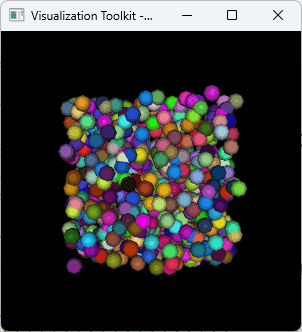
球のサイズを変更
球サイズのスカラー値の配列を指定することで、球のサイズを変更できる
void CreateColorsArray( std::vector<Eigen::Vector3d>& vertex_colors, vtkSmartPointer<vtkPolyData> vtk_mesh, vtkSmartPointer<vtkUnsignedCharArray> vtk_colors) { vtk_colors->SetName("MY_POINT_COLOR"); // 明示的に指定するため名前を付ける vtk_colors->SetNumberOfComponents(3); for (const auto& c : vertex_colors) { vtk_colors->InsertNextTuple3(c.x() * 255, c.y() * 255, c.z() * 255); } vtk_mesh->GetPointData()->SetScalars(vtk_colors); }
vtkSmartPointer<vtkFloatArray> CreateSizeScalarArray(const std::vector<Eigen::Vector3d>& points) { auto size_scalars = vtkSmartPointer<vtkFloatArray>::New(); size_scalars->SetName("MY_SIZE_SCALAR"); // 明示的にアクティブにするため名前を付ける size_scalars->SetNumberOfComponents(1); size_scalars->SetNumberOfTuples(points.size()); for (int i = 0; i < points.size(); i++) { float sz = points[i].z() + 1.0; sz *= 0.05; size_scalars->SetValue(i, sz); } return size_scalars; }
vtkSmartPointer<vtkActor> CreatePointCloudActor( std::vector<Eigen::Vector3d> vertices, std::vector<Eigen::Vector3d> colors, vtkAlgorithmOutput* glyphpoly // 点を球にするためのvtkPolyData ) { auto vtk_cloud = vtkSmartPointer<vtkPolyData>::New(); auto vtk_points = vtkSmartPointer<vtkPoints>::New(); auto vtk_colors = vtkSmartPointer<vtkUnsignedCharArray>::New(); /////////////////////////////////////////////////////// // 頂点の配列を生成 CreatePointArray(vertices, vtk_cloud, vtk_points); /////////////////////////////////////////////////////// // 色の配列を生成 CreateColorsArray(colors, vtk_cloud, vtk_colors); /////////////////////////////////////////////////////// // 球のサイズを設定するスカラー配列を生成 auto size_scalar_array = CreateSizeScalarArray(vertices); // 点群にサイズのスカラー配列を追加 vtk_cloud->GetPointData()->AddArray(size_scalar_array); vtk_cloud->GetPointData()->SetActiveScalars("MY_SIZE_SCALAR"); /////////////////////////////////////////////////////// // Glyph3Dを使用して点に球を描画 vtkSmartPointer<vtkGlyph3D> glyph3D = vtkSmartPointer<vtkGlyph3D>::New(); glyph3D->SetSourceConnection(glyphpoly); glyph3D->SetInputData(vtk_cloud); glyph3D->SetColorModeToColorByScalar(); // 色情報を使用 //glyph3D->SetScaleFactor(0.1); // 球をスケーリング glyph3D->SetScaleModeToScaleByScalar(); // スケールをスカラー値にする //glyph3D->SetScaleModeToDataScalingOff(); // サイズを一定にする glyph3D->Update(); /////////////////////////////////////////////////////// auto vtk_mapper = vtkSmartPointer<vtkPolyDataMapper>::New(); vtk_mapper->SetInputConnection(glyph3D->GetOutputPort()); // 色の設定はデフォルトでアクティブなスカラー値が使用されるが // glyph3Dでスケーリングの指定をするため、スケール用のスカラー値をアクティブにする必要があるため // カラー用のスカラー値は明示的に指定する vtk_mapper->SetScalarModeToUsePointFieldData(); vtk_mapper->SelectColorArray("MY_POINT_COLOR"); auto vtk_actor = vtkSmartPointer<vtkActor>::New(); vtk_actor->SetMapper(vtk_mapper); return vtk_actor; }
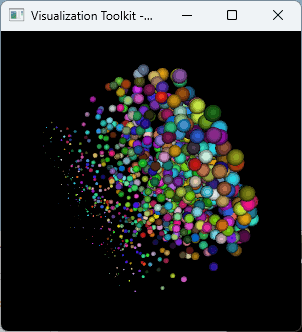
VTKでPointCloud表示(2)
以前VTKでPointCloudを表示するのをやったが、多分vtkVertexGlyphFilterを使ったほうがよい。
vtkVertexGlyphFilterを使って点群表示
//VTK_MODULE_INITに必要 #include <vtkAutoInit.h> #include <vtkSmartPointer.h> #include <vtkRenderer.h> #include <vtkRenderWindow.h> #include <vtkRenderWindowInteractor.h> #include <eigen/Core> #include <vtkPolyDataMapper.h> #include <vtkPolyData.h> #include <vtkPoints.h> #include <vtkPointData.h> #include <vtkUnsignedCharArray.h> // 色を設定するために必要 #include <vtkVertexGlyphFilter.h> // 点を描画するために必要 #include <vtkProperty.h> // 色を設定するために必要 #pragma comment(lib,"opengl32.lib") #pragma comment(lib,"psapi.lib") #pragma comment(lib,"dbghelp.lib") #pragma comment(lib,"ws2_32.lib") //必須 VTK_MODULE_INIT(vtkRenderingOpenGL2); VTK_MODULE_INIT(vtkInteractionStyle);void CreatePointArray( std::vector<Eigen::Vector3d>& vertices, vtkSmartPointer<vtkPolyData> vtk_mesh, vtkSmartPointer<vtkPoints> vtk_points) { // 頂点配列を作成 for (const auto& v : vertices) { vtk_points->InsertNextPoint(v.x(), v.y(), v.z()); } // 頂点配列を設定 vtk_mesh->SetPoints(vtk_points); }
void CreateColorsArray( std::vector<Eigen::Vector3d>& vertex_colors, vtkSmartPointer<vtkPolyData> vtk_mesh, vtkSmartPointer<vtkUnsignedCharArray> vtk_colors) { vtk_colors->SetNumberOfComponents(3); for (const auto& c : vertex_colors) { vtk_colors->InsertNextTuple3(c.x() * 255, c.y() * 255, c.z() * 255); } vtk_mesh->GetPointData()->SetScalars(vtk_colors); }
vtkSmartPointer<vtkActor> CreatePointCloudActor( std::vector<Eigen::Vector3d> vertices, std::vector<Eigen::Vector3d> colors, float pointsize ) { auto vtk_cloud = vtkSmartPointer<vtkPolyData>::New(); auto vtk_points = vtkSmartPointer<vtkPoints>::New(); auto vtk_colors = vtkSmartPointer<vtkUnsignedCharArray>::New(); /////////////////////////////////////////////////////// // 頂点の配列を生成 CreatePointArray(vertices, vtk_cloud, vtk_points); /////////////////////////////////////////////////////// // 色の配列を生成 CreateColorsArray(colors, vtk_cloud, vtk_colors); /////////////////////////////////////////////////////// // 使用して点を描画するためのGlyph filter vtkSmartPointer<vtkVertexGlyphFilter> vertexFilter = vtkSmartPointer<vtkVertexGlyphFilter>::New(); vertexFilter->SetInputData(vtk_cloud); vertexFilter->Update(); /////////////////////////////////////////////////////// auto vtk_mapper = vtkSmartPointer<vtkPolyDataMapper>::New(); vtk_mapper->SetInputData(vtk_cloud); vtk_mapper->SetInputConnection(vertexFilter->GetOutputPort()); auto vtk_actor = vtkSmartPointer<vtkActor>::New(); vtk_actor->SetMapper(vtk_mapper); vtk_actor->GetProperty()->SetPointSize(pointsize); // 点のサイズを設定 return vtk_actor; }int main(int /*argc*/, char** /*argv*/) { //////////////////////////////////////// // 点群の定義 // ランダムの1000頂点を作成 std::vector<Eigen::Vector3d> vertices; for (int i = 0; i < 1000; i++) { vertices.push_back(Eigen::Vector3d::Random()); } // ランダムの色を設定 std::vector<Eigen::Vector3d> colors; for (int i = 0; i < 1000; i++) { Eigen::Vector3d rnd = Eigen::Vector3d::Random(); // -1~1の乱数 Eigen::Vector3d v01 = 0.5 * (rnd + Eigen::Vector3d::Ones()); // 0~1に変換 colors.push_back(v01); } //////////////////////////////////////// // 点群のアクタを作戦 auto actor = CreatePointCloudActor(vertices, colors,5); ////////////////////////////////////// auto renderer = vtkSmartPointer<vtkRenderer>::New(); renderer->AddActor(actor); renderer->ResetCamera(); ////////////////////////////////////// auto interactor = vtkSmartPointer<vtkRenderWindowInteractor>::New(); ////////////////////////////////////// auto renderWindow = vtkSmartPointer<vtkRenderWindow>::New(); renderWindow->AddRenderer(renderer); renderWindow->SetInteractor(interactor); renderWindow->Render(); interactor->Start(); //イベントループへ入る return 0; }
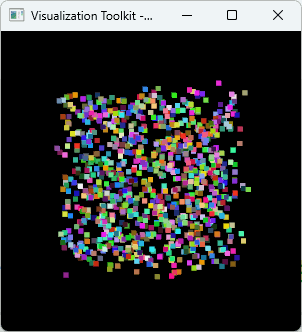
VTKでクライアント領域の画像を取得してファイル保存
クライアント領域を画像化して保存(背景透明)
vtkWindowToImageFilter で画像を取得し、vtkPNGWriterで画像を保存する。
以下はタイマーが起動するたびに画面更新し、その結果を連番画像にして保存している。
#pragma warning(disable:4996) #include <iostream> //VTK_MODULE_INITに必要 #include <vtkAutoInit.h> #include <vtkSmartPointer.h> #include <vtkRenderer.h> #include <vtkRenderWindow.h> #include <vtkRenderWindowInteractor.h> //円筒とその表示に必要 #include <vtkCylinderSource.h> #include <vtkPolyDataMapper.h> #include <vtkActor.h> #include <vtkCubeSource.h> #include <vtkProperty.h> #include <vtkAssembly.h> #include <vtkTransform.h> #pragma comment(lib,"opengl32.lib") #pragma comment(lib,"psapi.lib") #pragma comment(lib,"dbghelp.lib") #pragma comment(lib,"ws2_32.lib") // コールバック関数を使用するのに必要 #include <vtkCallbackCommand.h> // スクリーンショットを取得するのに必要 #include <vtkWindowToImageFilter.h> #include <vtkPNGWriter.h> //必須 VTK_MODULE_INIT(vtkRenderingOpenGL2); VTK_MODULE_INIT(vtkInteractionStyle); /////////////////////////////////////////////////////////////// /////////////////////////////////////////////////////////////// /////////////////////////////////////////////////////////////// ///////////////////////////////////////////////////////////////
void GetClientImage(vtkRenderWindow* renderWindow) { // スクリーンショットを取得 vtkSmartPointer<vtkWindowToImageFilter> windowToImageFilter = vtkSmartPointer<vtkWindowToImageFilter>::New(); windowToImageFilter->SetInput(renderWindow); windowToImageFilter->SetScale(1); // スクリーンショットのサイズ(スケール)を設定 windowToImageFilter->SetInputBufferTypeToRGBA(); // バッファの種類を設定 windowToImageFilter->ReadFrontBufferOff(); // フロントバッファをオフに設定 windowToImageFilter->Update(); static int counter = 0; char filename[256]; sprintf(filename, "C:/test/ss/screenshot_%03d.png", counter++); // スクリーンショットを保存 vtkSmartPointer<vtkPNGWriter> writer = vtkSmartPointer<vtkPNGWriter>::New(); writer->SetFileName(filename); writer->SetInputConnection(windowToImageFilter->GetOutputPort()); writer->Write(); }
// コールバック関数に渡すデータ struct MyData { vtkSmartPointer<vtkAssembly> assembly; }; // タイマーのコールバック関数 void MyTimerCallbackFunction(vtkObject* caller, long unsigned int eventId, void* clientData, void* callData) { MyData* data = static_cast<MyData*>(clientData); static int angle = 0; vtkSmartPointer<vtkTransform> tra = vtkSmartPointer<vtkTransform>::New(); tra->RotateWXYZ(angle+=10, 0, 0, 1); tra->Update(); data->assembly->SetUserTransform(tra); // 画面更新 auto interactor = static_cast<vtkRenderWindowInteractor*>(caller); interactor->Render(); // スクリーンショットを保存 vtkRenderWindow* renderWindow = interactor->GetRenderWindow(); GetClientImage(renderWindow); } /////////////////////////////////////////////////////////////// /////////////////////////////////////////////////////////////// /////////////////////////////////////////////////////////////// /////////////////////////////////////////////////////////////// vtkSmartPointer<vtkActor> createActor1(); vtkSmartPointer<vtkActor> createActor2(); int main(int /*argc*/, char** /*argv*/) { // アクタを作成 vtkSmartPointer<vtkActor> actor1 = createActor1(); vtkSmartPointer<vtkActor> actor2 = createActor2(); // アクタをまとめてアセンブリを作成 vtkSmartPointer<vtkAssembly> assembly = vtkSmartPointer<vtkAssembly>::New(); assembly->AddPart(actor1); assembly->AddPart(actor2); ////////////////////////////////////// auto renderer = vtkSmartPointer<vtkRenderer>::New(); renderer->ResetCamera(); // アセンブリをレンダラに追加 renderer->AddActor(assembly); ////////////////////////////////////// auto interactor = vtkSmartPointer<vtkRenderWindowInteractor>::New(); auto renderWindow = vtkSmartPointer<vtkRenderWindow>::New(); renderWindow->AddRenderer(renderer); renderWindow->SetInteractor(interactor); renderWindow->Render(); ////////////////////////////////////// ////////////////////////////////////// // タイマーに渡す構造体の作成 MyData callbackData{ assembly }; // タイマー作成 auto timerCallback = vtkSmartPointer<vtkCallbackCommand>::New(); timerCallback->SetCallback(MyTimerCallbackFunction); // コールバック関数を設定 timerCallback->SetClientData(&callbackData); // コールバック関数に渡すデータを設定 interactor->AddObserver(vtkCommand::TimerEvent, timerCallback); // タイマーイベントにコールバック関数を設定 interactor->Initialize(); interactor->CreateRepeatingTimer(100); // 100msごとにタイマーイベントを発生させる ////////////////////////////////////// ////////////////////////////////////// interactor->Start(); //イベントループへ入る return 0; } vtkSmartPointer<vtkActor> createActor1() { // 1つ目の立方体を作成 vtkSmartPointer<vtkCubeSource> cubeSource1 = vtkSmartPointer<vtkCubeSource>::New(); vtkSmartPointer<vtkPolyDataMapper> mapper1 = vtkSmartPointer<vtkPolyDataMapper>::New(); mapper1->SetInputConnection(cubeSource1->GetOutputPort()); vtkSmartPointer<vtkActor> actor1 = vtkSmartPointer<vtkActor>::New(); actor1->SetMapper(mapper1); actor1->GetProperty()->SetColor(1, 0, 0); // 赤色 return actor1; } vtkSmartPointer<vtkActor> createActor2() { // 2つ目の立方体を作成 vtkSmartPointer<vtkCubeSource> cubeSource2 = vtkSmartPointer<vtkCubeSource>::New(); cubeSource2->SetCenter(1.2, 0, 0); // 位置を変更 vtkSmartPointer<vtkPolyDataMapper> mapper2 = vtkSmartPointer<vtkPolyDataMapper>::New(); mapper2->SetInputConnection(cubeSource2->GetOutputPort()); vtkSmartPointer<vtkActor> actor2 = vtkSmartPointer<vtkActor>::New(); actor2->SetMapper(mapper2); actor2->GetProperty()->SetColor(0, 1, 0); // 緑色 return actor2; }
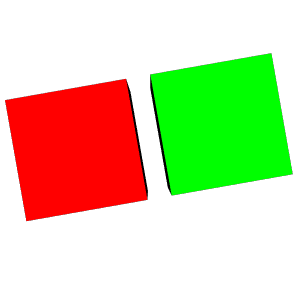
クライアント領域を画像化して保存(背景色あり)
背景色が必要な場合、SetInputBufferTypeToRGBに設定する。renderer->SetBackground で設定した背景色となる。
/* ... */
void GetClientImage(vtkRenderWindow* renderWindow) { // スクリーンショットを取得 vtkSmartPointer<vtkWindowToImageFilter> windowToImageFilter = vtkSmartPointer<vtkWindowToImageFilter>::New(); windowToImageFilter->SetInput(renderWindow); windowToImageFilter->SetScale(1); // スクリーンショットのサイズ(スケール)を設定 windowToImageFilter->SetInputBufferTypeToRGB(); // バッファの種類をRGBに設定 windowToImageFilter->ReadFrontBufferOff(); // フロントバッファをオフに設定 windowToImageFilter->Update(); static int counter = 0; char filename[256]; sprintf(filename, "C:/test/ss/screenshot_%03d.png", counter++); // スクリーンショットを保存 vtkSmartPointer<vtkPNGWriter> writer = vtkSmartPointer<vtkPNGWriter>::New(); writer->SetFileName(filename); writer->SetInputConnection(windowToImageFilter->GetOutputPort()); writer->Write(); }
/* ... */ int main(int /*argc*/, char** /*argv*/) { /* ... */ ////////////////////////////////////// auto renderer = vtkSmartPointer<vtkRenderer>::New();
/* ... */ // 背景色を設定 windowToImageFilter->SetInputBufferTypeToRGB();にすれば背景がこの色になる renderer->SetBackground(0.0, 0.0, 1.0); ////////////////////////////////////// auto interactor = vtkSmartPointer<vtkRenderWindowInteractor>::New(); /* ... */ interactor->Start(); //イベントループへ入る return 0; } /* ... */
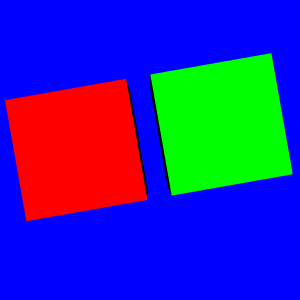
余談 アニメーションgif化
ImageMagickで、以下のコマンドでanimation gif 化できる。
背景が透明な場合、先に以下の方法で背景を黒に変換してからmagick convertする。
HTML内にクリップボードへコピーボタンを作成
自サイト内のコードをコピペするときに、時々このコードをコピーボタンが恋しくなる。実装するにはどうすればいいのか調べた。JavaScriptでクリップボードにコピーするらしい。
1
<html> <head> <meta http-equiv="content-type" content="text/html; charset=Shift_JIS"> </head> <body>
<div> <pre id="code1"><code>print("Hello, World!")</code></pre> <button onclick="copyToClipboard('code1')">コピー</button> </div>
<div> <pre id="code2"><code>sudo apt-get update</code></pre> <button onclick="copyToClipboard('code2')">コピー</button> </div>
<script>
// クリックすると呼び出される function copyToClipboard(elementId) { var codeBlock = document.getElementById(elementId); // preの中身全部が入る var range = document.createRange(); // ドキュメントの一部を選択する貯めのオブジェクトを作成 range.selectNode(codeBlock); window.getSelection().removeAllRanges(); // 選択解除 window.getSelection().addRange(range); // 選択範囲に、codeBlockを追加済みのrangeオブジェクトを指定 try { document.execCommand('copy'); // クリップボードへコピー } catch (err) { alert('コピー失敗'); } window.getSelection().removeAllRanges(); }
</script> </body> </html>
実行例
print("Hello, World!")sudo apt-get update2
code1とかが冗長な気がして調べたら、previousElementSiblingで、オブジェクトの一つ前のエレメントを取得できるらしい。
さらにnavigator.clipboard.writeTextでクリップボードに書き込めるので、だいぶシンプルになった。
<html> <head> <meta http-equiv="content-type" content="text/html; charset=Shift_JIS"> </head> <body>
<div> <pre><code>print("Hello, World!")</code></pre> <button onclick="copyToClipboard(this)">コピー</button> </div>
<div> <pre><code>sudo apt-get update</code></pre> <button onclick="copyToClipboard(this)">コピー</button> </div>
<script>
// クリックすると呼び出される function copyToClipboard(elem) { var codeBlock = elem.previousElementSibling; // elem の前の要素を取得 var codeText = codeBlock.innerText || codeBlock.textContent; // elem からテキストを取得 navigator.clipboard.writeText(codeText); // テキストをクリップボードにコピー }
</script> </body> </html>
[‘ubuntu.exe’ の起動時にエラー 2147942402 (0x80070002) が発生しました] に対処
windows 11, でWSLのUbuntuを起動しようとしたところ、以下のエラーが出た。
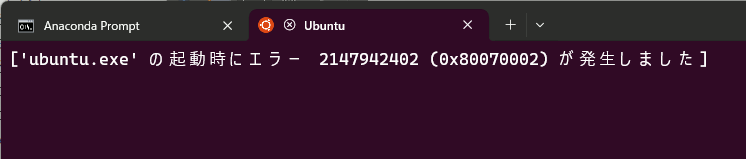
対処法
プロンプトの画面の[設定]を開く。
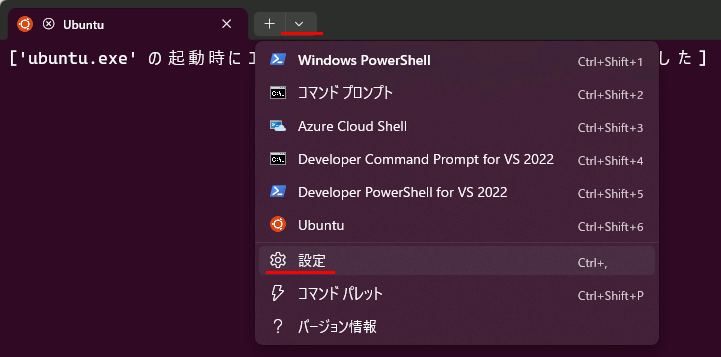
左側のUbuntu(アイコンがオレンジのほう)を選択し、「コマンドライン」の項目を開く。
内容を以下のように書き換える
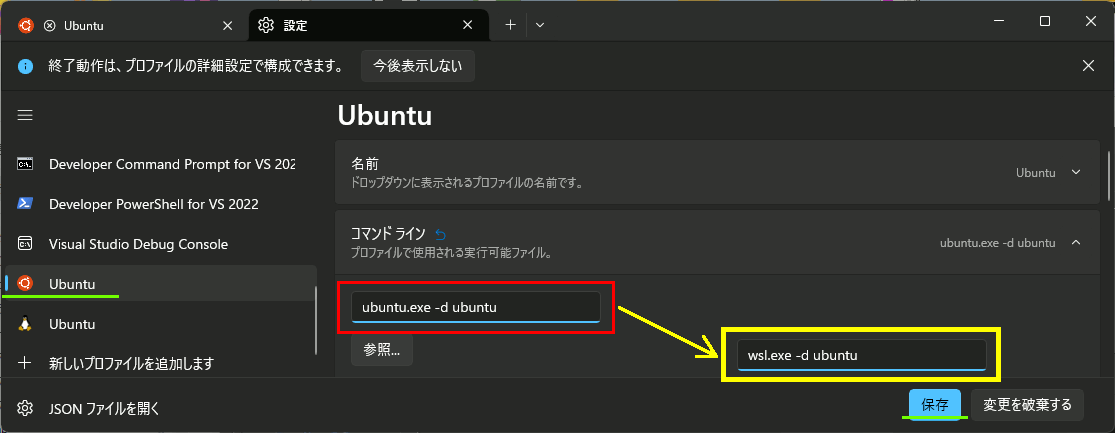
後は保存をして、Ubuntuを開きなおす。
参考
https://loumo.jp/archives/28998
所感
なぜこうなった。原因がわからん。
printfスタイルの%03dみたいな形式の番号付きファイル名のパターンをregexに変換して番号を取り出す
sscanf版
%03dみたいなファイル名からIDを取り出したい。sscanfを使う場合、「%03d」だと、「0005」など、3桁でない番号を拾えないので、いっそ%dのほうがいい。
#include <iostream> int main() { std::string pattern = "myfile_%d.txt"; std::string fname = "myfile_002010.txt"; int id; sscanf(fname.c_str(), pattern.c_str(), &id); printf("%d\n", id); }
Regex版
#include <iostream> #include <regex> int main() { std::string pattern = "myfile_(\\d+)\\.txt"; std::regex reg_fname(pattern); std::string fname = "myfile_0001.txt"; std::smatch match; if (std::regex_search(fname, match, reg_fname)) { if (match.size() >= 2) { int id = std::stoi(match[1].str().c_str()); } } }
printf型のパターンを正規表現のパターンに変換して処理
使う側としては正規表現を知らないと分かりづらいので%dを含んだ文字列を正規表現に変換することを考える。
.や+などの記号をエスケープした後で、%dを\d+に置換する。
#include <iostream> #include <regex>
// 正規表現の特殊文字をエスケープする関数 std::string escapeRegexSpecialCharacters(const std::string& str) { // 正規表現の特殊文字を定義 std::regex special_chars(R"([.^$*+?{}[\]()|\\])"); // 各特殊文字をエスケープシーケンスに置き換える return std::regex_replace(str, special_chars, R"(\$&)"); }
// パターンを正規表現に変換する関数 std::string convertPatternToRegex(const std::string& pattern) { std::string regex_pattern; // この処理により、 // "my+file_%d.txt" → "my\+file_%d\.txt" // のように、特殊文字をエスケープした文字列になる regex_pattern = escapeRegexSpecialCharacters(pattern); // %d または %0xd (例: %05d) を正規表現パターンに置換 // この処理により、 // "my\+file_%d\.txt" → "my\+file_(\d+)\.txt" std::regex d_pattern(R"(%\d*d)"); regex_pattern = std::regex_replace(regex_pattern, d_pattern, R"((\d+))"); return regex_pattern; }
int main() { // ファイル名のパターン std::string pattern = "my+file_%d.txt"; // ファイル名のパターンを正規表現に変換 std::string reg_pattern = convertPatternToRegex(pattern); std::regex regexpattern = std::regex(reg_pattern); // このファイル名から番号を取り出す std::string fname = "my+file_002010.txt"; std::smatch match; if (std::regex_search(fname, match, regexpattern)) { if (match.size() >= 2) { int id = std::stoi(match[1].str().c_str()); std::cout << id << std::endl; } } }
WSL2+Docker+Ubuntuで日本語の文字化けを修正
WSL2上でDockerのUbuntuを使っていると日本語が表示できない。これを解決する。
Before
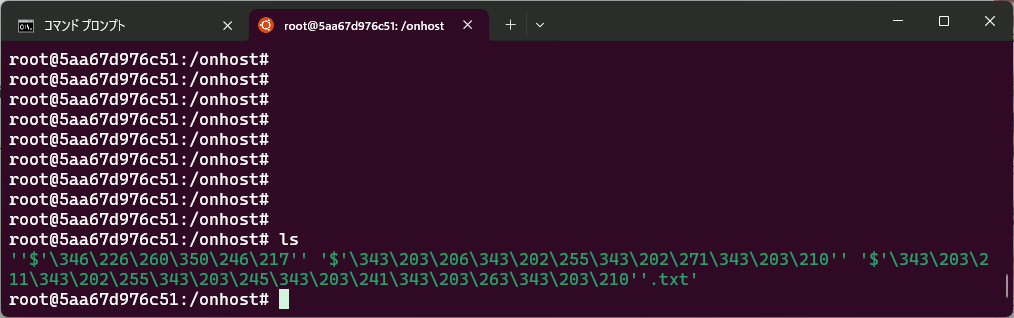
After
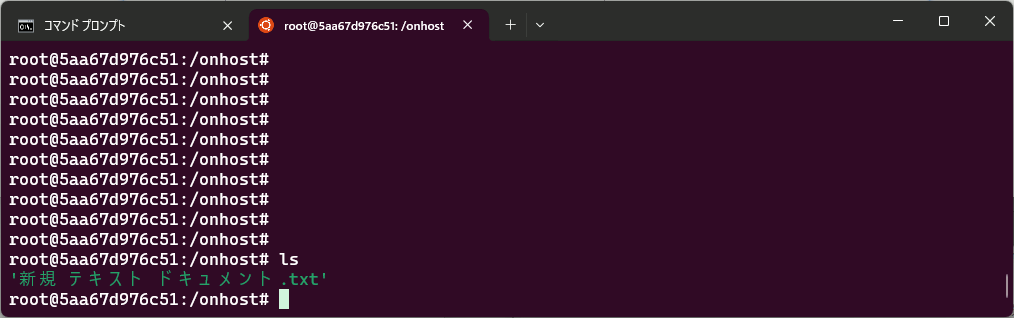
手順
以下で locale -a を行ってみる。日本語ロケールが存在しない。
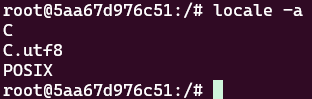
まず言語パックをインストール
apt update
apt install language-pack-ja
そのあと、
設定が終わったら、LANGに言語を設定するため、~/.bashrc を編集する。
で、ファイルの最後に
終わったら
これで ls などすると日本語表示ができる。
VTKでタイマー
#include <iostream> //VTK_MODULE_INITに必要 #include <vtkAutoInit.h> #include <vtkSmartPointer.h> #include <vtkRenderer.h> #include <vtkRenderWindow.h> #include <vtkRenderWindowInteractor.h> // コールバック関数を使用するのに必要 #include <vtkCallbackCommand.h> //必須 VTK_MODULE_INIT(vtkRenderingOpenGL2); VTK_MODULE_INIT(vtkInteractionStyle);
// コールバック関数に渡すデータ struct MyData { std::string text; int counter; };
// タイマーのコールバック関数 void MyTimerCallbackFunction(vtkObject* caller, long unsigned int eventId, void* clientData, void* callData) { MyData* data = static_cast<MyData*>(clientData); // タイマーイベントが発生したことを確認する std::cout << data->text << " " << data->counter << std::endl; data->counter++; // 画面更新 auto interactor = static_cast<vtkRenderWindowInteractor*>(caller); interactor->Render(); }
int main(int /*argc*/, char** /*argv*/) { ////////////////////////////////////// auto renderer = vtkSmartPointer<vtkRenderer>::New(); renderer->ResetCamera(); ////////////////////////////////////// auto interactor = vtkSmartPointer<vtkRenderWindowInteractor>::New(); auto renderWindow = vtkSmartPointer<vtkRenderWindow>::New(); renderWindow->AddRenderer(renderer); renderWindow->SetInteractor(interactor); renderWindow->Render(); //////////////////////////////////////
// タイマーに渡す構造体の作成 MyData callbackData{ "Counter:",0 }; // タイマー作成 auto timerCallback = vtkSmartPointer<vtkCallbackCommand>::New(); timerCallback->SetCallback(MyTimerCallbackFunction); // コールバック関数を設定 timerCallback->SetClientData(&callbackData); // コールバック関数に渡すデータを設定 interactor->AddObserver(vtkCommand::TimerEvent, timerCallback); // タイマーイベントにコールバック関数を設定 interactor->Initialize(); interactor->CreateRepeatingTimer(100); // 100msごとにタイマーイベントを発生させる
////////////////////////////////////// interactor->Start(); //イベントループへ入る return 0; }