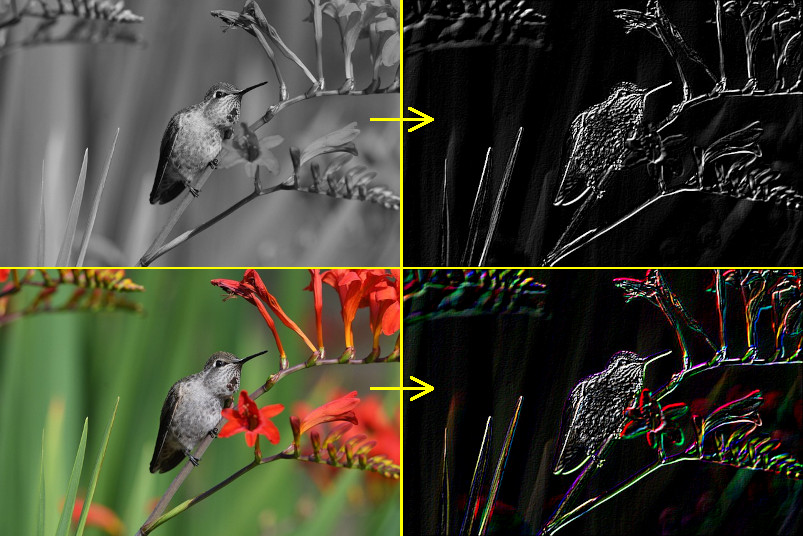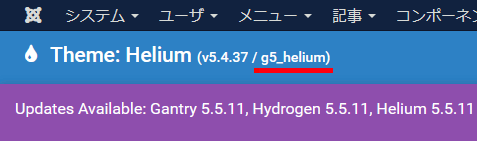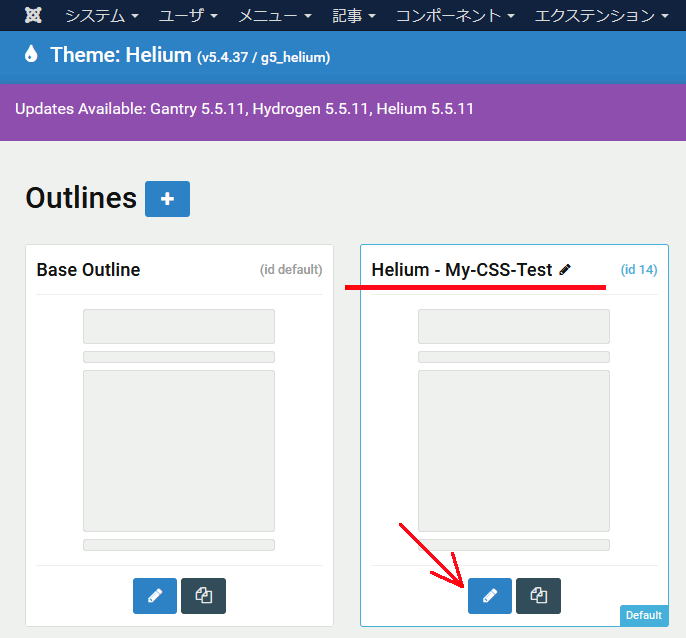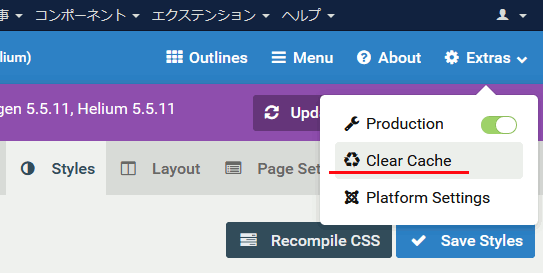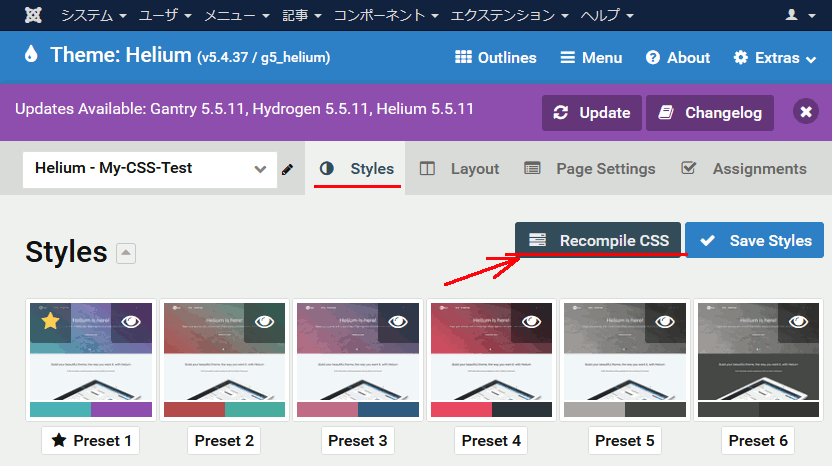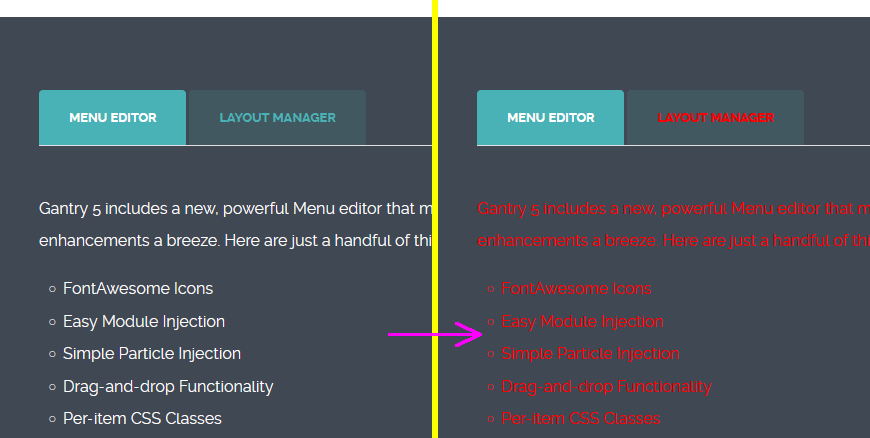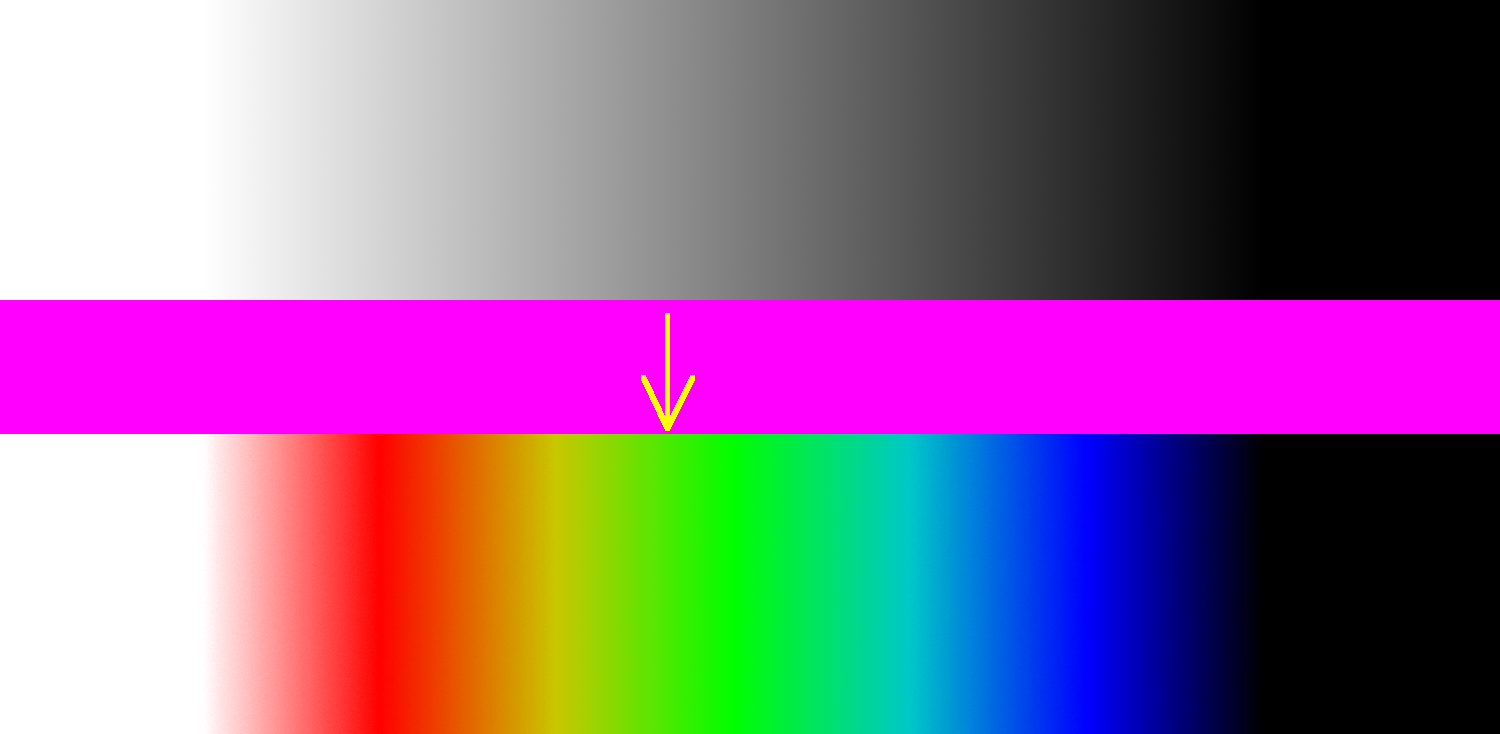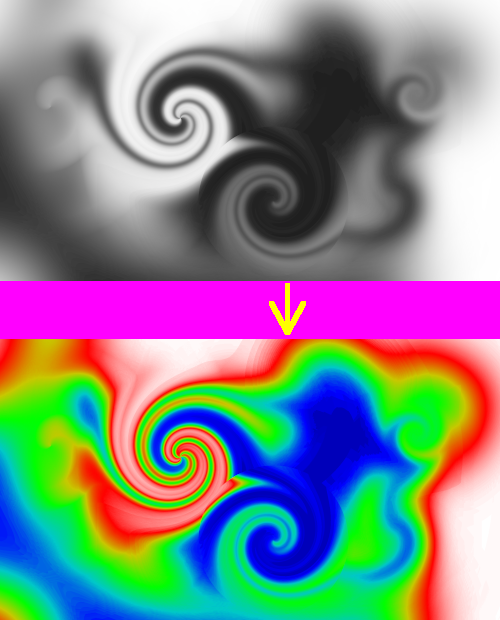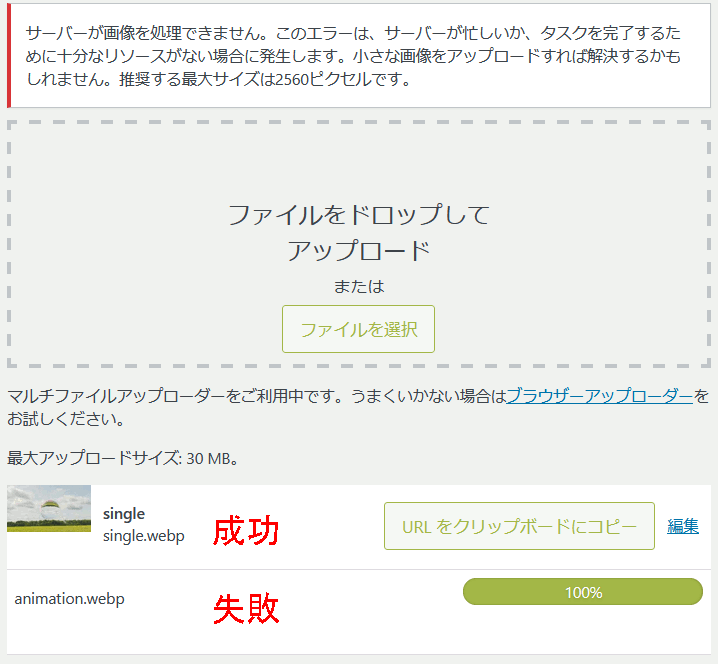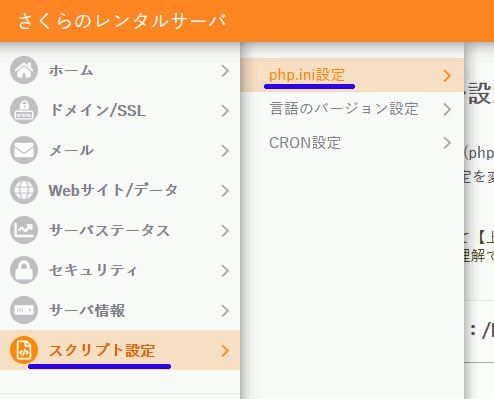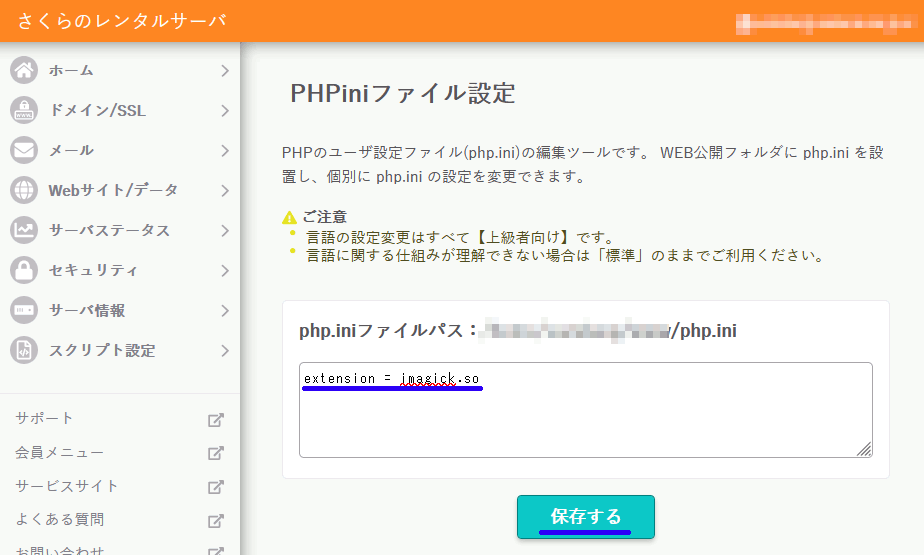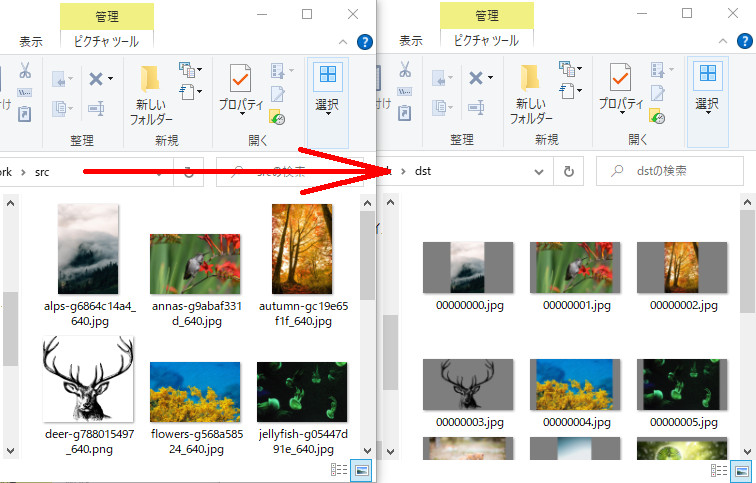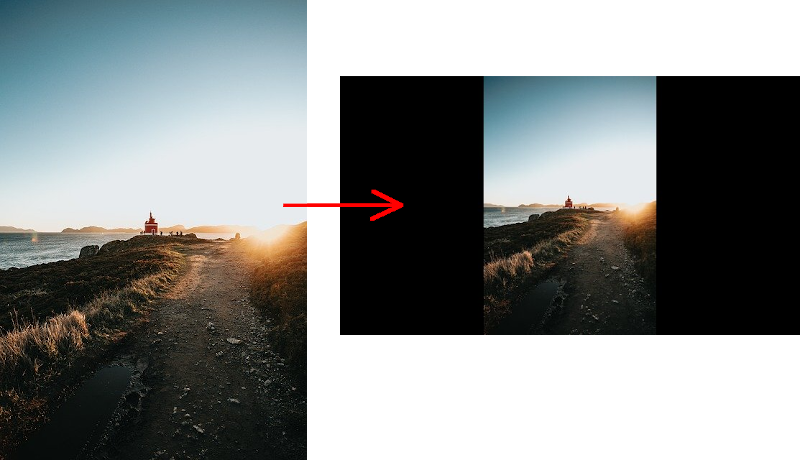ゴミ箱の内容量を取得
windowsはいつの頃からか、ゴミ箱の中身のファイルサイズ合計が表示されなくなった。
知りたかったのでC++ + Win32APIでゴミ箱のファイル容量を取得してみる。
#include <iostream> #include <windows.h> #include <shellapi.h> // shell32.lib void GetRecycleBin(const char* drive = nullptr) { printf("\"%s\"\n", drive); SHQUERYRBINFO rbInfo = { sizeof(SHQUERYRBINFO) }; DWORDLONG i64MB; // ごみ箱の情報を取得する if (SHQueryRecycleBin(drive, &rbInfo) == S_OK) { i64MB = (rbInfo.i64Size / 1024 / 1024); printf("ファイルサイズ合計 :%I64u MiB\n", i64MB); printf("ファイル数合計 :%I64u 個\n", rbInfo.i64NumItems); } else { printf("ごみ箱の情報を取得できません。\n"); } printf("-----------------------\n"); } // メイン関数 int main(void) { GetRecycleBin("C:\\"); GetRecycleBin("H:\\"); GetRecycleBin(""); getchar(); return 0; }
"C:\"
ファイルサイズ合計 :1299 MiB
ファイル数合計 :114 個
-----------------------
"H:\"
ファイルサイズ合計 :6454 MiB
ファイル数合計 :739 個
-----------------------
""
ファイルサイズ合計 :7754 MiB
ファイル数合計 :853 個
-----------------------
Blender 2.10のアニメーションでフレームが変わったときにTextを変更する
bpy.app.handlers.frame_change_pre.appendに指定した関数がフレームが変わるたびに走る。
この例では、テキストオブジェクトに現在のフレーム数を代入している。
import bpy def frame_change_pre(scene): bpy.data.objects['Text'].data.body = str(scene.frame_current) bpy.app.handlers.frame_change_pre.append(frame_change_pre)
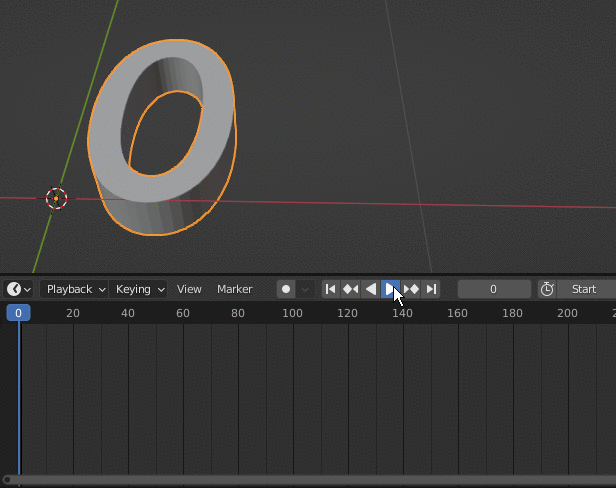
C++でSobelフィルタを実装
3x3のソーベルフィルタを実装する。
SobelFilter.hpp
#pragma once #include <valarray>
#include <array>
//! @brief ソーベルフィルタ //! @note フィルタを変えれば他の用途にも使える class SobelFilter { // フィルタサイズ 3x3 static constexpr int FilterSize = 3; std::array < std::array<int, FilterSize>, FilterSize > filterH; //!< 水平方向 std::array < std::array<int, FilterSize>, FilterSize > filterV; //!< 垂直方向 int m_width; //!< 入出力画像の幅 int m_height; //!< 入出力画像の高さ const unsigned char* m_pimg; //!< 元画像へのポインタ // -1 →(+1)→ 0 // 0 →(+1)→ 1 // 1 →(+1)→ 2 //! @brief 水平のフィルタを取得 int fH(const int x, const int y)const { return filterH[x + 1][y + 1]; } //! @brief 垂直のフィルタを取得 int fV(const int x, const int y)const { return filterV[x + 1][y + 1]; } public: //! @brief 一画素のサイズ。RGBで3バイト static constexpr int PixelSize = 3; using Vector3d = std::valarray<int>; //! @brief [in] w 画像幅 //! @brief [in] h 画像幅 //! @brief [in] pimg 元画像へのポインタ SobelFilter(int w, int h, const unsigned char* pimg) { //ソーベルフィルタ作成 filterH[0] = { -1, 0, 1 }; filterH[1] = { -2, 0, 2 }; filterH[2] = { -1, 0, 1 }; filterV[0] = { -1,-2,-1 }; filterV[1] = { 0, 0, 0 }; filterV[2] = { 1, 2, 1 }; // 画像へアクセスする諸々の設定 m_width = w; m_height = h; m_pimg = pimg; } //! @brief 元画像の(x,y)座標の画素を取得 Vector3d pixel(const int x, const int y) { const unsigned char* p = &m_pimg[(y * m_width + x) * PixelSize]; return Vector3d({ p[0], p[1], p[2] }); } // (x,y)座標のフィルタ後の値を取得 Vector3d get(const int x, const int y) { Vector3d tmp({ 0,0,0 }); std::array<Vector3d, FilterSize * 2> px;; std::fill(px.begin(), px.end(), Vector3d{ 0,0,0 }); //水平9画素についての合計 px[0] = pixel(x - 1, y - 1) * fH(-1, -1) + pixel(x , y - 1) * fH( 0, -1) + pixel(x + 1, y - 1) * fH( 1, -1); px[1] = pixel(x - 1, y) * fH(-1, 0) + pixel(x , y) * fH( 0, 0) + pixel(x + 1, y) * fH( 1, 0); px[2] = pixel(x - 1, y + 1) * fH(-1, 1) + pixel(x , y + 1) * fH( 0, 1) + pixel(x + 1, y + 1) * fH( 1, 1); //////////////////////////////////////////////// // 垂直9画素についての合計 px[3] = pixel(x - 1, y - 1) * fV(-1, -1) + pixel(x, y - 1) * fV(0, -1) + pixel(x + 1, y - 1) * fV(1, -1); px[4] = pixel(x - 1, y) * fV(-1, 0) + pixel(x, y) * fV(0, 0) + pixel(x + 1, y) * fV(1, 0); px[5] = pixel(x - 1, y + 1) * fV(-1, 1) + pixel(x, y + 1) * fV(0, 1) + pixel(x + 1, y + 1) * fV(1, 1); for (auto& k : px) { for (int i = 0; i < PixelSize; i++) { tmp[i] += k[i]; } } for (int i = 0; i < PixelSize; i++) { tmp[i] = (tmp[i] < 0) ? 0 : tmp[i]; tmp[i] = (tmp[i] > 255) ? 255 : tmp[i]; } return tmp; } };
//! @brief width 画像横画素数 //! @brief height 画像縦画素数 //! @param [in] pimg 入力画像 //! @param [out] dst 出力先 //! @return なし void sobel( const int width, const int height, const unsigned char* pimg, unsigned char* dst ) { SobelFilter sf(width, height, pimg); size_t sz = SobelFilter::PixelSize; for (int x = 1; x < width - 1; x++) { for (int y = 1; y < height - 1; y++) { SobelFilter::Vector3d px = sf.get(x, y); for (size_t p = 0; p < sz; p++) { dst[(y * width + x) * sz + p] = px[p]; } } } }
呼び出し例
#include <iostream> #include <vector> #include "SobelFilter.hpp" #include "NByteData.hpp" // https://www.study.suzulang.com/2dcg-functions/nbyte-data-type #include "ppmP3_read.hpp" // https://www.study.suzulang.com/cppppm-readerwriter/ppm-p3-reader-cpp void ppmP3_write( const char* const fname, const int width, const int height, const unsigned char* const p, const int vmax );
int main() { int width; int height; int vmax; unsigned char* pimg; ppmP3_read("C:\\data\\b.ppm", &width, &height, &vmax, &pimg); std::vector<unsigned char> ret(width * height * 3); sobel(width, height, pimg, ret.data()); ppmP3_write("C:\\data\\sobel.ppm", width, height, ret.data(), 255); std::cout << "Hello World!\n"; }
//! @brief PPM(RGB各1byte,カラー,テキスト)を書き込む //! @param [in] fname ファイル名 //! @param [in] width 画像の幅 //! @param [in] height 画像の高さ //! @param [in] p 画像のメモリへのアドレス //! @param [in] vmax 全てのRGBの中の最大値。普通の画像なら255 //! @details RGBRGBRGB....のメモリを渡すと、RGBテキストでファイル名fnameで書き込む void ppmP3_write( const char* const fname, const int width, const int height, const unsigned char* const p, const int vmax ) { FILE* fp = fopen(fname, "wb"); fprintf(fp, "P3\n%d %d\n%d\n", width, height, vmax); size_t k = 0; for (size_t i = 0; i < (size_t)height; i++) { for (size_t j = 0; j < (size_t)width; j++) { fprintf(fp, "%d %d %d ", p[k * 3 + 0], p[k * 3 + 1], p[k * 3 + 2] ); k++; } fprintf(fp, "\n"); } fclose(fp); }
Joomla 3 のGantry 5に追加のcssファイルを導入する
Step 1. custom.scssファイルを用意する
Gantry 5 にはcssではなくscssを指定する。
SCSSについての説明は、とりあえず極限まで簡略化すると、SCSSの文法はCSS+書きやすい新たな構文 という感じなので、ひとまず拡張子を.cssから.scssにするだけで良い。
説明を読むとcssも受け付けるというようなことを書いてあったのだが、試した限りだと上手くいかない。
そして、ファイル名を「custom.scss」とした上で、内容に以下の一行を記述する。
Step 2. 実際に使用したい、スタイルを記述したcssファイルを用意し、ファイル名を変更
.scssに拡張子を変更する事に加え、ファイル名の先頭に_を加える
変更前:
変更後:
Step 3. custom.scssファイルに、使用したいcssファイルの指定を加える
最初のステップで作成したcustom.scssファイルの次の行に、_と拡張子.scssを除いたスタイルの記述されたファイル名を指定する。
ここまでで、custom.scssの内容は以下のようになる。
@import "textcolor";
ここまでのまとめ
custom.scssに、スタイルを記述したscssファイルを指定する。
Step 4. 自分が使っているテーマを確認
テーマを見て、g5_heliumといったテーマ名を確認する。
Step 5. FTPで上記scssファイルをアップロード
以下のディレクトリへ、二つのscssファイルをアップロードする。
例えば、
scss/ディレクトリがない場合は自分で作成する。
アップロードが終わると、以下の構成になっている
www/mywebsite/templates/g5_helium/custom/scss/custom.scss
www/mywebsite/templates/g5_helium/custom/scss/_textcolor.scss
Step 6. Gantry 5の設定からscssのコンパイル
scssファイルはスタイルそのものではなく、「cssに近い文法で書ける、cssを生成するためのメタ言語であり、cssにコンパイルして使用する」。
なのでGantry 5 の設定画面でコンパイルする。
適用したいアウトラインを選択
Clear Cache
画面右、Extras→Clear Cacheでキャッシュをクリアする
コンパイル
Stylesの画面右、Recomple CSSをクリックする。
結果
画像の追加について
以下のディレクトリにテンプレートに使用する画像を入れるらしい。
参考
How to add Custom CSS/SCSS in Gantry 5 Theme
https://www.rcatheme.com/documentation/gantry5/how-to-add-custom-css-scss-in-gantry5-theme
Creating Custom File Overrides
グレイスケール値をサーモグラフィーのように表示
thermography.h
#pragma once #include <vector> #include<cassert> class Thermography { using InputColor = std::array<int, 3>; using CalcColor = std::array<double, 3>; using OutputColor = std::array<unsigned char, 3>; std::vector< InputColor > m_ctable; double m_dmin; double m_dmax; private: template<typename Return> Return clamp(Return _min, Return _max, double value) const { if (value < _min) return _min; if (value > _max) return _max; return value; } //! @brief 0.0~1.0 の範囲のRGBを取得 CalcColor calc(const int from, const double ratio)const { constexpr int R = 0, G = 1, B = 2; const int to = from + 1; double r = (m_ctable[from][R] + (m_ctable[to][R] - m_ctable[from][R]) * ratio) / 255.0; double g = (m_ctable[from][G] + (m_ctable[to][G] - m_ctable[from][G]) * ratio) / 255.0; double b = (m_ctable[from][B] + (m_ctable[to][B] - m_ctable[from][B]) * ratio) / 255.0; return CalcColor{r,g,b}; } //! @brief 0~255の範囲のRGBを取得 OutputColor toOutput(const CalcColor& cc)const { return OutputColor{ clamp<unsigned char>(0 ,255 ,cc[0] * 255), clamp<unsigned char>(0 ,255 ,cc[1] * 255), clamp<unsigned char>(0 ,255 ,cc[2] * 255) }; } public: // @brief カラーテーブルを設定する template<class It> void setColorTable(It first, It last) { for (auto c = first;c!= last;c++) m_ctable.push_back(*c); } // @brief カラーテーブルを設定する void setColorTable( std::initializer_list< InputColor > colors ) { setColorTable(colors.begin(), colors.end()); } // @brief 着色する値の範囲を設定 void setArea(double _min, double _max) { m_dmin = _min; m_dmax = _max; } //! @brief 値をRGB色へ変換 OutputColor thermography(const double value)const { constexpr int R = 0, G = 1, B = 2; int N = m_ctable.size(); // 値の正規化 double nvalue; double vwidth = m_dmax - m_dmin; nvalue = (value - m_dmin) / vwidth; int from, to; double ratio; ////////////////////////////// // 範囲外 if (nvalue <= 0.0) { from = 0; ratio = 0.0; } else if (nvalue >= 1.0) { from = m_ctable.size() - 2; ratio = 1.0; } ////////////////////////////// // 範囲内なら from ~ to の間で正規化してratioにする else { from = nvalue * (N - 1); to = from + 1; double NnFrom = from / double(N - 1); double NnTo = to / double(N - 1); ratio = (nvalue - NnFrom) / (NnTo - NnFrom); } CalcColor rgb = calc(from, ratio); return toOutput(rgb); } };
呼び出し例
#include <iostream> // https://www.study.suzulang.com/2dcg-functions/nbyte-data-type #include "NByteData.hpp" #include "ppmP3_read.hpp" #include "thermography.h" #include <vector> #include <array> void ppmP3_write( const char* const fname, const int width, const int height, const unsigned char* const p, const int vmax ); int main() { using PixelT = NByteData<3>; std::vector<PixelT> mem; // 画像読み込み int width; int height; int vmax; ppmP3_read( "C:\\test\\ppp.ppm", &width, &height, &vmax, [&mem](const size_t pixelcount) { mem.resize(pixelcount); return (unsigned char*)&mem[0]; } );
////////////////////////////////////////////// ////////////////////////////////////////////// std::vector< std::array<int, 3>> ColorTable{ std::array<int, 3>{ 0 , 0, 0 }, // 黒 std::array<int, 3>{ 0 , 0, 255}, // 青 std::array<int, 3>{ 0 ,200,200}, // 水色 std::array<int, 3>{ 0 ,255, 0 }, // 緑 std::array<int, 3>{200,200, 0 }, // 橙 std::array<int, 3>{255, 0 , 0 }, // 赤 std::array<int, 3>{255,255,255} // 白 }; Thermography c; c.setArea(0, 255);//この範囲外の値は0,255として扱われる c.setColorTable(ColorTable.begin(), ColorTable.end());
// 色を反転 for (auto& p : mem) { std::array<unsigned char,3> rgb = c.thermography(p.data()[0]); p.data()[0] = rgb[0]; p.data()[1] = rgb[1]; p.data()[2] = rgb[2]; p.data()[0] = (p.data()[0] > 255) ? 255 : p.data()[0]; p.data()[1] = (p.data()[1] > 255) ? 255 : p.data()[1]; p.data()[2] = (p.data()[2] > 255) ? 255 : p.data()[2]; } ///////////////////////////////// ///////////////////////////////// ppmP3_write( "C:\\test\\qqq.ppm", width, height, (unsigned char*)&mem[0], 255); } //! @brief PPM(RGB各1byte,カラー,テキスト)を書き込む //! @param [in] fname ファイル名 //! @param [in] width 画像の幅 //! @param [in] height 画像の高さ //! @param [in] p 画像のメモリへのアドレス //! @param [in] vmax 全てのRGBの中の最大値。普通の画像なら255 //! @details RGBRGBRGB....のメモリを渡すと、RGBテキストでファイル名fnameで書き込む void ppmP3_write( const char* const fname, const int width, const int height, const unsigned char* const p, const int vmax ) { FILE* fp = fopen(fname, "wb"); fprintf(fp, "P3\n%d %d\n%d\n", width, height, vmax); size_t k = 0; for (size_t i = 0; i < (size_t)height; i++) { for (size_t j = 0; j < (size_t)width; j++) { fprintf(fp, "%d %d %d ", p[k * 3 + 0], p[k * 3 + 1], p[k * 3 + 2] ); k++; } fprintf(fp, "\n"); } fclose(fp); }
ppmP3_read.hpp
#include <iostream> // https://www.study.suzulang.com/2dcg-functions/nbyte-data-type #include "NByteData.hpp"
// https://suzulang.com/ppmp3_read-memalloc-ver/ #include "ppmP3_read.hpp" #include "thermography.h" #include <vector> #include <array> void ppmP3_write( const char* const fname, const int width, const int height, const unsigned char* const p, const int vmax ); int main() { using PixelT = NByteData<3>; std::vector<PixelT> mem; // 画像読み込み int width; int height; int vmax; ppmP3_read( "C:\\test\\ppp.ppm", &width, &height, &vmax, [&mem](const size_t pixelcount) { mem.resize(pixelcount); return (unsigned char*)&mem[0]; } );
////////////////////////////////////////////// ////////////////////////////////////////////// std::vector< std::array<int, 3>> ColorTable{ std::array<int, 3>{ 0 , 0, 0 }, // 黒 std::array<int, 3>{ 0 , 0, 255}, // 青 std::array<int, 3>{ 0 ,200,200}, // 水色 std::array<int, 3>{ 0 ,255, 0 }, // 緑 std::array<int, 3>{200,200, 0 }, // 橙 std::array<int, 3>{255, 0 , 0 }, // 赤 std::array<int, 3>{255,255,255} // 白 }; Thermography c; c.setArea(0, 255);//この範囲外の値は0,255として扱われる c.setColorTable(ColorTable.begin(), ColorTable.end());
// 色を反転 for (auto& p : mem) { std::array<unsigned char,3> rgb = c.thermography(p.data()[0]); p.data()[0] = rgb[0]; p.data()[1] = rgb[1]; p.data()[2] = rgb[2]; p.data()[0] = (p.data()[0] > 255) ? 255 : p.data()[0]; p.data()[1] = (p.data()[1] > 255) ? 255 : p.data()[1]; p.data()[2] = (p.data()[2] > 255) ? 255 : p.data()[2]; } ///////////////////////////////// ///////////////////////////////// ppmP3_write( "C:\\test\\qqq.ppm", width, height, (unsigned char*)&mem[0], 255); } //! @brief PPM(RGB各1byte,カラー,テキスト)を書き込む //! @param [in] fname ファイル名 //! @param [in] width 画像の幅 //! @param [in] height 画像の高さ //! @param [in] p 画像のメモリへのアドレス //! @param [in] vmax 全てのRGBの中の最大値。普通の画像なら255 //! @details RGBRGBRGB....のメモリを渡すと、RGBテキストでファイル名fnameで書き込む void ppmP3_write( const char* const fname, const int width, const int height, const unsigned char* const p, const int vmax ) { FILE* fp = fopen(fname, "wb"); fprintf(fp, "P3\n%d %d\n%d\n", width, height, vmax); size_t k = 0; for (size_t i = 0; i < (size_t)height; i++) { for (size_t j = 0; j < (size_t)width; j++) { fprintf(fp, "%d %d %d ", p[k * 3 + 0], p[k * 3 + 1], p[k * 3 + 2] ); k++; } fprintf(fp, "\n"); } fclose(fp); }
WordPress 5.8 以降でwebpをアップロードできない時の対応
環境
・さくらのレンタルサーバー
・Wordpress 5.9
現象
WordPress 5.8 からwebpに正式対応している。にもかかわらずwebpファイルをアップロードできない問題に遭遇した。
より具体的に言うと、一枚画像は転送できるが、アニメーションwebpは転送できないという状況に遭遇した。
対応
WordPressがWebPを使えるためには、サーバー側でImageMagickを有効にしていなければいけない。
さくらのレンタルサーバーの場合デフォルトでは無効になっているので、以下の手順で有効化する。
1.コントロールパネルへログイン
https://secure.sakura.ad.jp/rs/cp/
アップロード例
アニメーションgif版:17.5MB
webp版:210KB
参考
WordPressのWebP対応に関する記述
In WordPress, the lossless WebP format is only supported when the hosting server uses Imagick (the PHP library) until LibGD adds support.
https://make.wordpress.org/core/2021/06/07/wordpress-5-8-adds-webp-support/
さくらのレンタルサーバーでimagickを有効にする手順
ImageMagick+ffmpeg+Pythonで比較動画を作る
0.ImageMagickで画像を横に並べる方法
具体例:
1.Pythonで「ディレクトリ内の全ての画像に対して」ImageMagickをかける
上記、magickのappendを、ディレクトリの中の全ての画像に対して行う関数を作成する。
このスクリプトで"glass/"ディレクトリと"metalic/"ディレクトリ内の連番画像をappendでつなげて"appends/"ディレクトリへ保存する
import subprocess # コマンドラインを実行する import os # パス文字列の操作など import glob # ファイル一覧取得など ############################################ ############################################ ## # @brief 画像データを横に二つ並べる処理を全ての画像に対して行う # @param [in] dir_left 左側に配置する画像が存在するディレクトリ # @param [in] dir_right 右側に配置する画像が存在するディレクトリ # @param [in] dir_out 出力先のディレクトリ def image_append(dir_left , dir_right , dir_out): # 各ディレクトリの中のファイル一覧 L_images = glob.glob(dir_left + "/*.png", recursive=True) R_images = glob.glob(dir_right + "/*.png", recursive=True) # L_images,R_imagesのリストの要素をそれぞれiL,iRとして for(iL,iR) in zip(L_images,R_images): # 拡張子なしの left側のファイル名を取得 oname = os.path.splitext(os.path.basename(iL))[0] # 出力ファイル名作成 opathname = dir_out + "/" + oname + ".png" # コマンド作成 command = "magick convert +append " + iL + " " + iR + " " + opathname # 作成したコマンドの確認 print(command) # コマンドの実行 subprocess.call(command) ############################################ ############################################ # 連番画像作成 引数は全てディレクトリ名 image_append("glass" , "metalic" , "appends")
2.連番画像を動画にするffmpegをPythonから呼び出す
これ単体ならわざわざPythonから呼び出す必要はないが、上記スクリプトに続けて呼び出したいのでPythonからcallする。
import subprocess # コマンドラインを実行する import os # パス文字列の操作など import glob # ファイル一覧取得など ############################################ ############################################ ## # @brief 連番画像から動画を作成 # @param [in] source 画像の場所とファイル名のパターン # @param [in] outFileName 出力ファイル名 # @param [in] startNumber 画像の連番の開始番号 def mp4out(source,outFileName,startNumber): # コマンド作成 command = f'ffmpeg -start_number {startNumber} -r 15 -i {source} -vcodec libx264 -pix_fmt yuv420p -vf "scale=trunc(iw/2)*2:trunc(ih/2)*2" -framerate 60 {outFileName}' # コマンドの実行 subprocess.call(command) ############################################ ############################################ # 動画作成 ファイル名、出力ファイル名、連番の最初の番号 mp4out("appends/%04d.png","out.mp4",1)
3.まとめ
構成
C:\TEST\DATA
│ compmv.py ... pythonスクリプト
│ out.mp4 ... ffmpegで生成した動画ファイル。mp4outで生成される
│
├─appends
│ 0000.png
│ 0001.png
│ 0002.png
│ 0003.png
│ 0004.png
│ .... 結合済み画像 image_appendで出力される
│
├─glass
│ 0001.png
│ 0002.png
│ 0003.png
│ 0004.png
│ .... 連番画像1
│
└─metalic
0001.png
0002.png
0003.png
0004.png
.... 連番画像2
スクリプト全体
import subprocess # コマンドラインを実行する import os # パス文字列の操作など import glob # ファイル一覧取得など ############################################ ############################################
## # @brief 画像データを横に二つ並べる処理を全ての画像に対して行う # @param [in] dir_left 左側に配置する画像が存在するディレクトリ # @param [in] dir_right 右側に配置する画像が存在するディレクトリ # @param [in] dir_out 出力先のディレクトリ def image_append(dir_left , dir_right , dir_out): # 各ディレクトリの中のファイル一覧 L_images = glob.glob(dir_left + "/*.png", recursive=True) R_images = glob.glob(dir_right + "/*.png", recursive=True) # L_images,R_imagesのリストの要素をそれぞれiL,iRとして for(iL,iR) in zip(L_images,R_images): # 拡張子なしの left側のファイル名を取得 oname = os.path.splitext(os.path.basename(iL))[0] # 出力ファイル名作成 opathname = dir_out + "/" + oname + ".png" # コマンド作成 command = "magick convert +append " + iL + " " + iR + " " + opathname # 作成したコマンドの確認 print(command) # コマンドの実行 subprocess.call(command)
############################################ ############################################
## # @brief 連番画像から動画を作成 # @param [in] source 画像の場所とファイル名のパターン # @param [in] outFileName 出力ファイル名 # @param [in] startNumber 画像の連番の開始番号 def mp4out(source,outFileName,startNumber): # コマンド作成 command = f'ffmpeg -start_number {startNumber} -r 15 -i {source} -vcodec libx264 -pix_fmt yuv420p -vf "scale=trunc(iw/2)*2:trunc(ih/2)*2" -framerate 60 {outFileName}' # コマンドの実行 subprocess.call(command)
############################################ ############################################ # 連番画像作成 image_append("glass" , "metalic" , "appends") # 動画作成 mp4out("appends/%04d.png","out.mp4",1)
結果
ImageMagick + ffmpeg + Pythonでスライドショー的なmp4動画を作る
ImageMagickで画像サイズを変更、ffmpegで連番画像を動画に変換。
その一連の作業をPythonスクリプトで行う。
create_slideshow_movie.py
# usage: # srcdir dstdir [0/1/2] # 0 ... 連番画像作成 + 動画作成 # 1 ... 連番画像作成 # 2 ... 動画作成 import subprocess import sys import os import shutil import glob #import random ############################################ # コマンドライン引数 args = sys.argv # ディレクトリを二つ取得 dir_in = args[1] dir_out = args[2] mode = int(args[3]) ############################################ # 入力画像一覧 file_name_list = glob.glob(dir_in + "/*.*", recursive=True) if mode==0 or mode==1: index=0 for infile in file_name_list: sindex = str(index).zfill(8) index += 1 # 変換後の画像サイズ xysize = "426x240" # "1920x1080" # 拡張子抜きのファイル名 resultname = os.path.splitext(os.path.basename(infile))[0] # 出力ファイル名作成 outfile = dir_out + "/" + sindex + ".jpg" # ImageMagickのコマンド作成 cmd = "magick " + infile + " -gravity center -background gray -resize " + xysize + " -extent " + xysize + " " + outfile # ImageMagick実行 subprocess.call(cmd) if mode==0 or mode==2: # https://qiita.com/livlea/items/a94df4667c0eb37d859f # 連番画像を0.2fps(5秒で1枚)の動画と考えて、 # それを15fps(1秒に15枚)の動画として作成。結果、5秒間に15x5枚同じ画像を表示する動画となる。 subprocess.call('ffmpeg -framerate 0.2 -i ' + dir_out + '/' + '%08d.jpg' + ' -vcodec libx264 -pix_fmt yuv420p -r 15 out.mp4')
こんなスクリプトを作って、以下のように実行する。
実行結果:
ImageMagickでアスペクトを維持して画像サイズを変更、必要なら余白を加える
-gravityでセンタリング、-resizeでスケーリング、-extentで切り取る範囲、-backgroundで余白の色。
-resizeはデフォルトでアスペクト比を維持するので、-resizeで指定した画像サイズがそのまま結果となるとは限らない。そこで-extentを併用する。
-resizeによってスケーリングの範囲内に必ず画像が収まるので、結果画像(切り出す範囲)を-extentで指定する。-resizeのw,hよりextentのw,hの方が大きかった部分は、backgroundで塗りつぶされる。